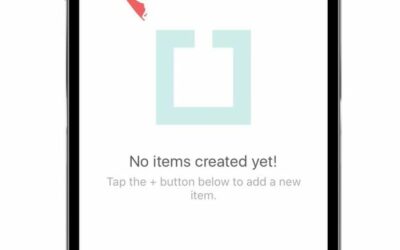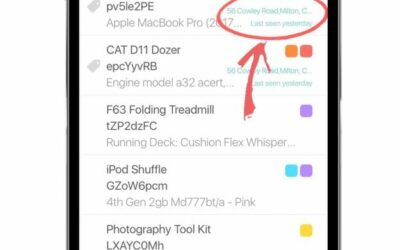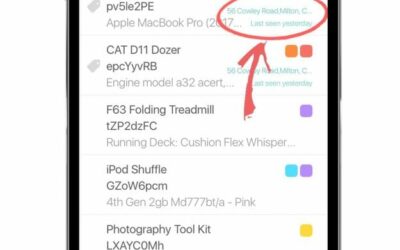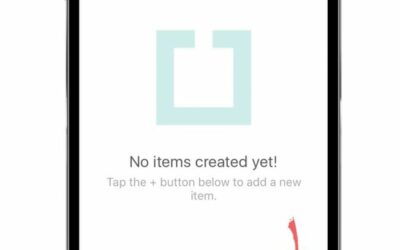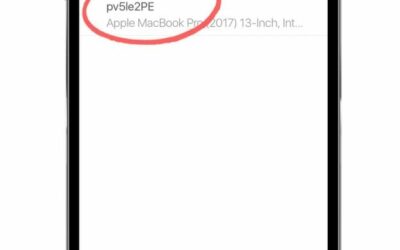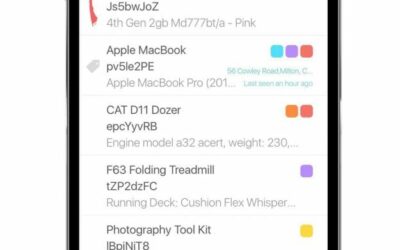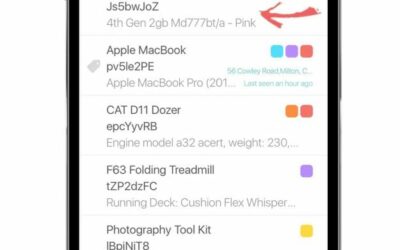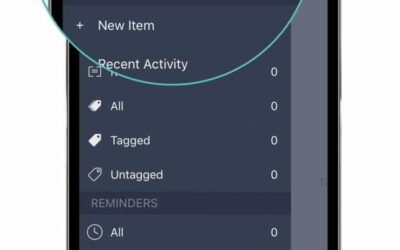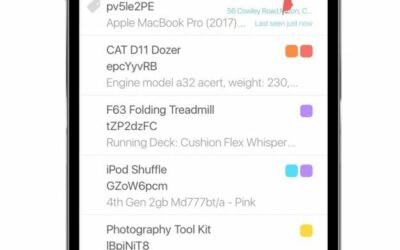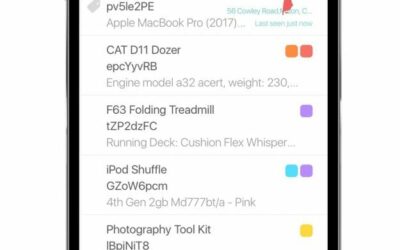Start your free 14-day trial of itemit Enterprise to get access to all of itemit’s features! Invite users to join your team and run custom asset reports.
The Basics.
Learn more about the world of asset tracking software
Topics
Industries
How can I see when an asset was last seen?
Keep track of when your assets were last seen, who had them and when, using the itemit app. Learn how our real-time tracking can improve asset visibility and control.
How do I view an asset’s last seen location?
A quick introduction to itemit’s handy last-seen location feature. See where your assets were last, who had them, and when, with real-time tracking capabilities.
How do I add an asset?
1. Tap the + icon in the bottom right corner of your screen.2. Fill in the Name and optional Description field. You can also change the auto-generated serial number if you wish.3. Tap the Save button to create the asset profile.4. Your asset...
How do I tag an asset?
[lwp_divi_breadcrumbs font_icon="5||divi||400" use_before_icon="on" before_icon="||divi||400" use_custom_home_link="off" link_color="#475467" separator_color="#d0d5dd" current_text_color="#344054"...
How do I see an asset’s profile?
1. Scroll up/down or use the search function to find your desired asset.2. Tap on the asset to view the asset's profile. 3. You will be taken to the asset's profile page. Asset profiles contain everything you need to know about an asset, from who...
How do I delete an asset from my account?
A quick tutorial that covers how to delete assets from your itemit account. Learn the steps for asset removal and keep your asset register up to date.
How do I export my data?
Easily export your asset data from itemit. Choose to export all your assets or run a report on your data and export the report into Excel.
How do I add a user?
Manage your users in the itemit web portal. Invite your colleagues to join your team and choose which access roles your new users should have.
How do I buy asset tags?
Discover how to buy asset tags for efficient tracking. Learn about types, pricing, and the best options for asset management with itemit.
How do I identify an asset?
Each asset in itemit is unique. Simply scan an asset’s tag using the in-built QR scanner in the itemit app to view and manage the asset’s profile.
How do I scan an asset’s tag?
Tag your assets using itemit so that you and your team can simply scan a tag using the in-built QR code scanner in the itemit app to see any asset profile.
Don't just track it. itemit.
Start your trial. 14 days. No risk. No credit card.