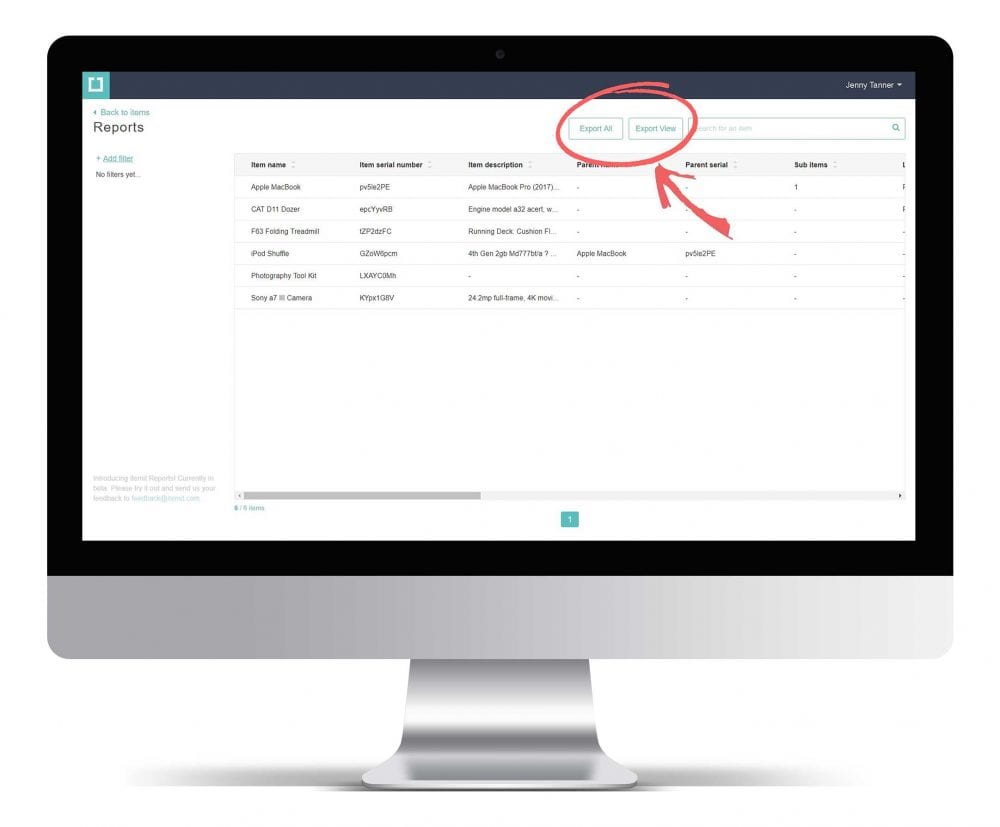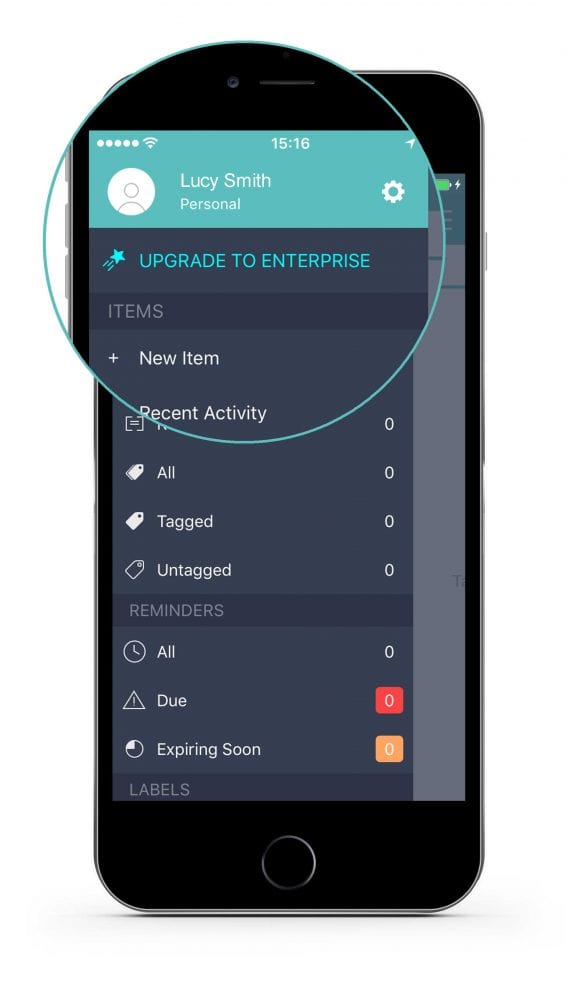Option 1
1. To export all your asset data, click the Export Items icon in the top right corner.
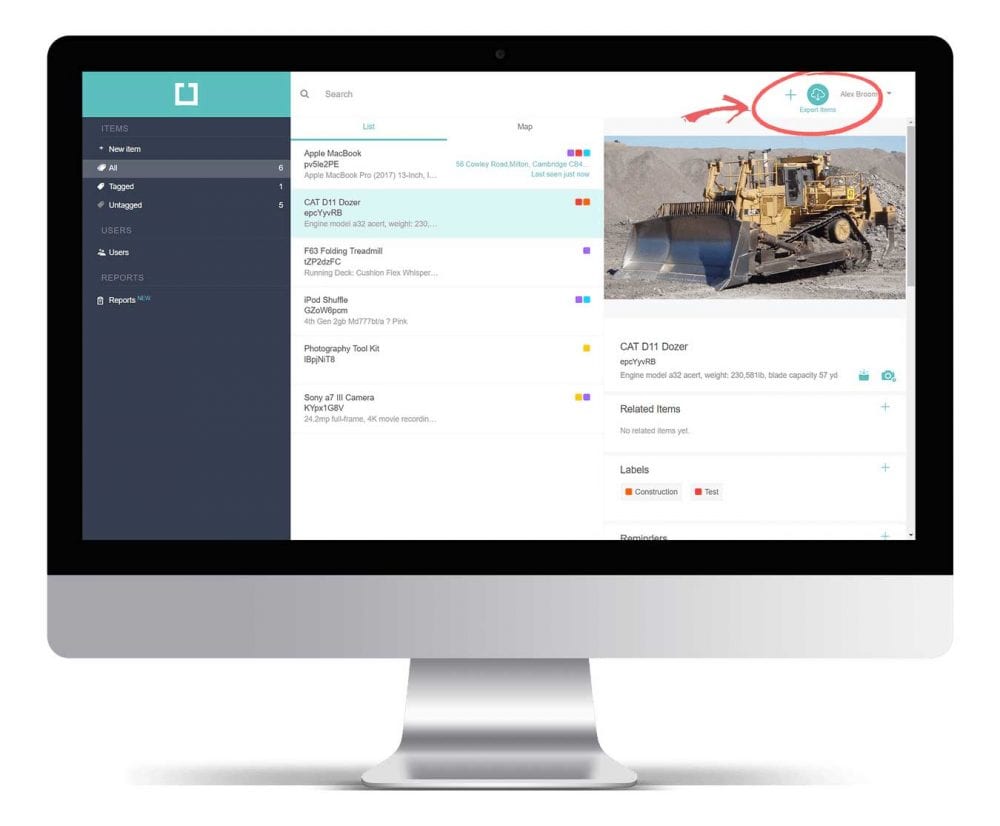
2. Click the download button to export your data into an Excel file.
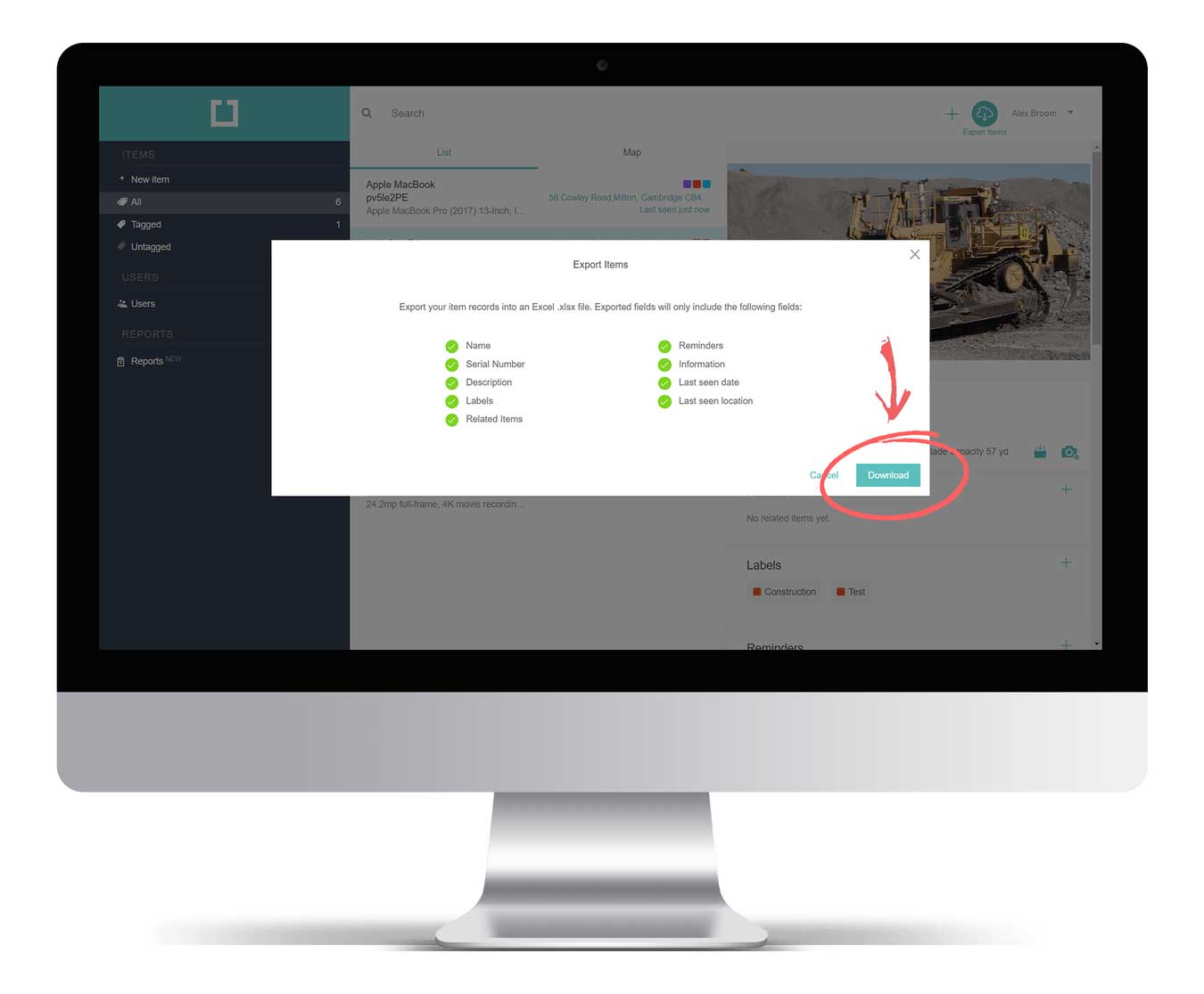
Option 2
1. Head to the Reports page in the left side menu.
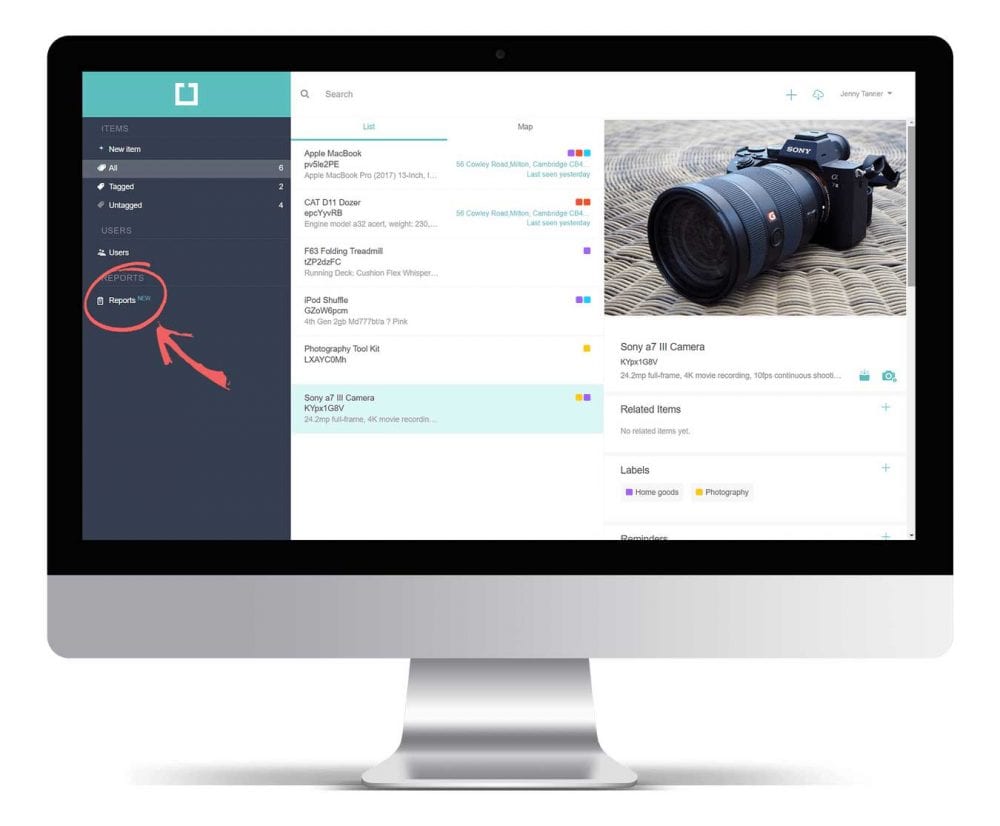
2. Select the ‘Export All’ or ‘Export View’ option to export your data into an Excel file.
Note: ‘Export All’ exports all your asset data, whereas the ‘Export View’ option only exports the asset data currently shown by your selection/filter in your browser.