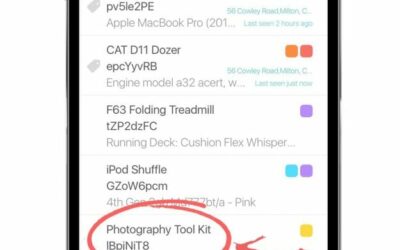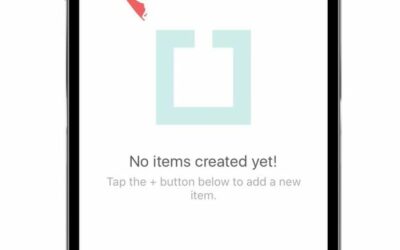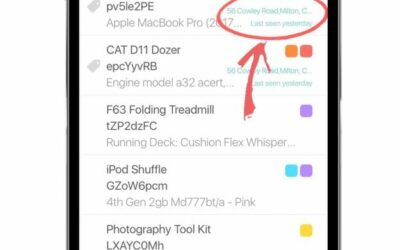So, how are equipment tags going to take your equipment management to the next level? Quite simply by giving you many ways to speed up and improve your business’ existing operations.
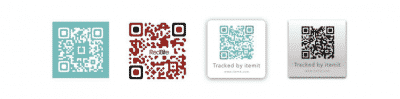
Scan And Update Data In Your Asset Tracking System
This is helpful in all manner of equipment tracking operations. Whether it’s IT asset management operations or simply tools and equipment tracking, having the ability to scan and edit the asset in front of you removes a manual element.
For example, if you notice one of your assets has an issue, the process of reporting this to your maintenance team is fast, simple, and effective. All you need to do is scan the asset’s tag and hit the “report issue” button.
This removes the need for spreadsheets entirely, as you no longer need to manually record asset issues or information and update your fixed asset register separately.
Speed Up And Improve Asset Audits
In practice, this is a speedy operation of hitting a button and then scanning all of your equipments’ tags. So, if you want to verify that assets that should still be on a shelf in your warehouse are there, you’ll be able to do this with ease.
Then, a similar function is the “quick add” feature, meaning you’ll be able to edit asset locations in bulk. In practice, if multiple assets are moving from one location to another, you’ll be able to use quick add to record this update.
Greater Transparency For Your Fixed Asset Management Operations
All of this feeds into your asset management software, automatically updating an exportable and customisable fixed asset register. This means that you’ll be able to use your on-site asset tracking operations in your fixed asset management procedures. Then, you’ll be able to export your fixed asset register and use it for insurance and accounting purposes.
Then, with itemit, you can speed up your operations further by using fixed RFID asset management. This allows you to update asset locations with no manual input whatsoever.
To find out more about how itemit’s asset tracking software will change your life, you’ll be able to contact the team at team@itemit.com. You can also fill in the form below to start your 14-day free trial.
Equipment Tags
Choose a better way to track your assets
Start your free 14-day trial now
Instant access. No credit card details required.
How do I clone an asset?
1. Tap the asset which you would like to clone from the items list.2. Tap the clone icon at the bottom right of the asset's profile.3. You can edit the Name, Description and Serial Number of the new asset. Note that only the attributes shown are copied over.4. Confirm clone by tapping the Save button in the top right corner.5. Ta daa, now you've got a clone of your original asset.
How do I start my free trial of itemit Enterprise?
1. Tap the menu button in the top left corner of the itemit app.2. Tap "Upgrade to Enterprise".3. Tap "Start your 14-day free trial".4. Enter the name of your Enterprise.5. Tap the create button to create your Enterprise account.6. Success, now you've got an Enterprise account. Tap OK to close the popup.7. Tap the menu icon.8. Now you can see your Enterprise account name in the menu!Note: Now you're an Enterprise user you can access the itemit web portal. Here you can invite your colleagues to...
How can I see when an asset was last seen?
Option 1: 1. Quickly see when an asset was last seen on any list view within the app. You’ll also see where the asset was last seen. Option 2 1. Tap on your desired asset in the list. 2. Scroll to the Locations section on the asset's profile. 3. Here you’ll find the last seen location. Tap on the address to find out more. 4. See when the asset was last seen as well as who scanned the asset and where! Option 3 – Using the itemit web portalNote: You need to be an Enterprise user to access the...