Welcome to our demo of itemit, the ultimate asset management software.
Track and manage your assets with ease, add attachments and reminders, use RFID or QR code asset tags to manage your things.
itemit has many customisable uses making it right for your company. Use it for insurance, for GDPR compliance, track your IT assets, track your warranties, use it for asset lifecycle maintenance or supply chain management.
You can now also share your assets with your colleagues and friends with the press of a button.
Transcript:
Welcome to a quick demo of itemit.
We’ll show you the basics of itemit so you can get up and running quickly. itemit gives you a mobile app, available on iOS and Android devices as well as a desktop web portal. If you haven’t done so already, download the app or head to the itemit web portal to take a look around.
We’ll start off by giving you a quick tour of the app. When you log in you’ll see a list of all your assets. These are unique, digital records for each of your assets, so you can keep all the information about an asset in one safe place.
Adding an asset is simple, just tap the plus button in the corner.
Enter the name of your asset. Then, add an optional description if you wish to do so. You’ll notice that itemit generates a serial number for you but you can change this by tapping on it if you have an alternative serial number you’d like to use instead. Once you’re done, tap save.
This is your asset’s unique profile page.
With itemit, you can tag your assets so that you can quickly identify them in future, just by scanning the tag. What’s great is that each time one of your asset tags is scanned, itemit automatically records the location of the asset, we call this the last seen location. Also recorded are the user that scanned the asset and the date and time of the scan.
To tag your asset, click the Add button in the Tags section, this launches the camera on your device. Scan the tag and confirm and now your asset is tagged!
As you can see, there are lots of other useful things you can add to your asset. Firstly, we recommend adding a profile photo for your asset so it’s easy to recognise in future.
Add Reminders for your assets such as when a PAT test is due or when the warranty for an asset will expire. You’ll get a handy notification when this becomes due and you can use the Reporting tool on the itemit web portal to run reports and see, for example, which assets require attention in the next week or month.
As for information, you can add all the important details about your asset here, such as Manufacturer, Purchase Price, A phone number for support – anything you need.
In the attachments section, you can add user manuals so that you and your team can simply scan an asset and view its manual immediately – super quick and handy. You can also add any safety or warranty certificates and additional pictures of the asset.
To edit any of your asset’s details, simply tap the property you’d like to edit. You can also remove properties here too.
Now you’ve added your assets to itemit and tagged them, when you come across an asset, all you need to do is click the scan button at the top right of the screen and scan the tag. itemit will show you the asset’s profile page and all of the details about that asset.
Next, we’ll give you a quick tour of the itemit web portal.
You’ll notice straight away that you’ve got the same list of assets and their profiles, just like in the app. You can add new assets and update existing ones from the web portal too.
Let’s head to the reports page, it’s here that you can run custom reports to help you manage your assets by adding different filters. For example, if you want to see all of the assets that need inspection this week, you can!
The users tab is where you can manage the users that have access to itemit. You can add new users and manage existing users’ permissions from here. For example, if you’d like a user to only be able to scan your assets when they come across them, you can give them what we call a scan only role.
Now, using itemit’s new sharing feature, you can pick and choose which assets you share with who. This means you don’t need to share all of the assets in your workspace and you can instead share only those that are needed by each member of the team, while you still see and maintain control of everything yourself.
That brings us to the end of our quick demo. We hope you can see how easy itemit is to use and how much the system can help you. Check out some of our other tutorial videos to find out about even more itemit features.
If you have any questions or would like some extra guidance, you can contact us at team@itemit.com, or phone us on 01223 421611 for more information.
Thank you for watching!
Find out More:
Want to know more about our asset tracking app? Check out our case studies, where you can find how we help Cambridge University track their assets. Or, if you want to know more about the adventurous side of asset management, you can see how we help Rossendale & Pendle mountain rescue.
If you want to use itemit as a garage or home inventory app? Check out our blog where we talk about help with cleaning and how to track your car and other ways you can get the most out of our free asset tracking software. You can use also use itemit for tools and equipment tracking!
Or, look at our company website to see more deep insights into the world of asset tracking solutions.