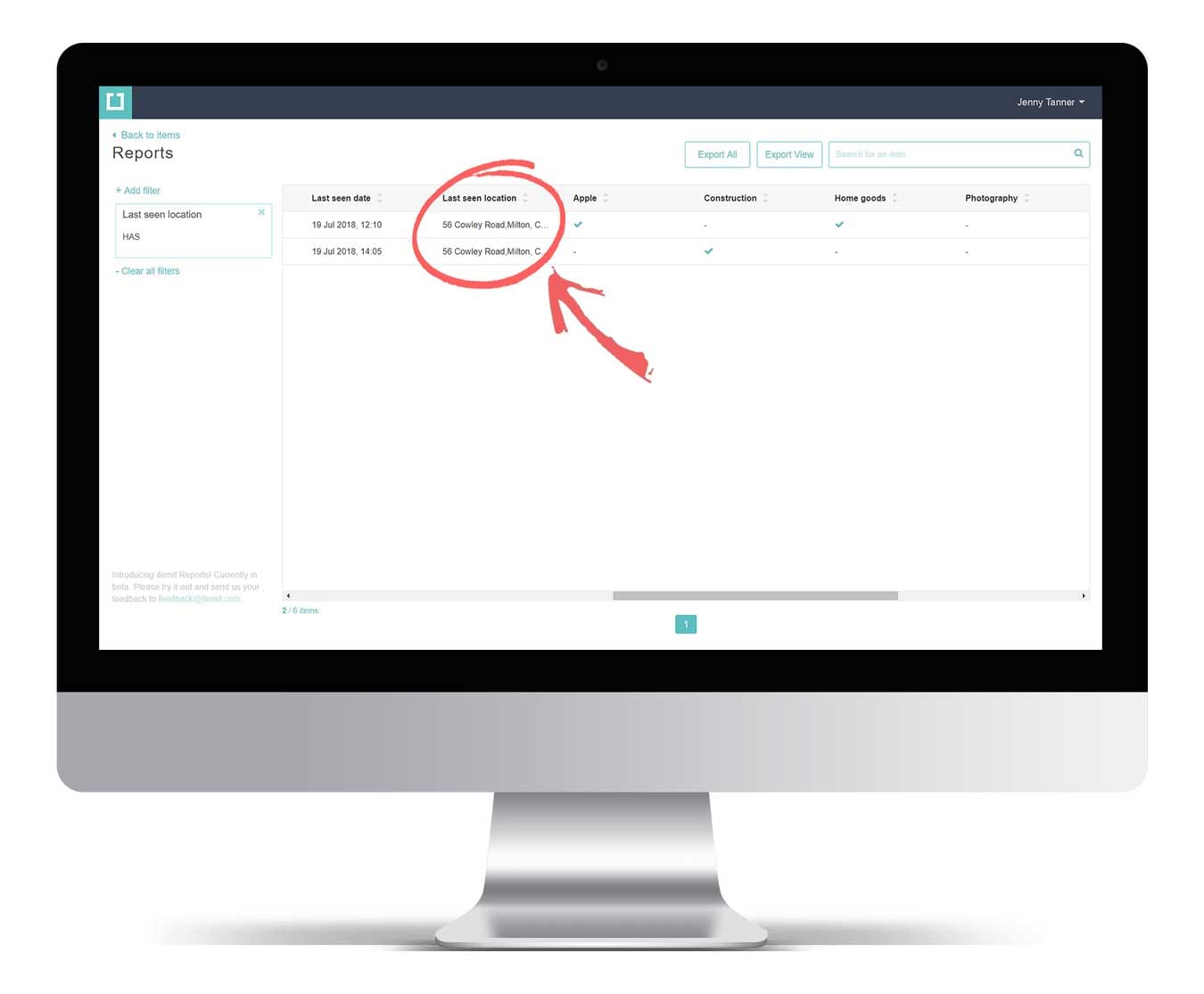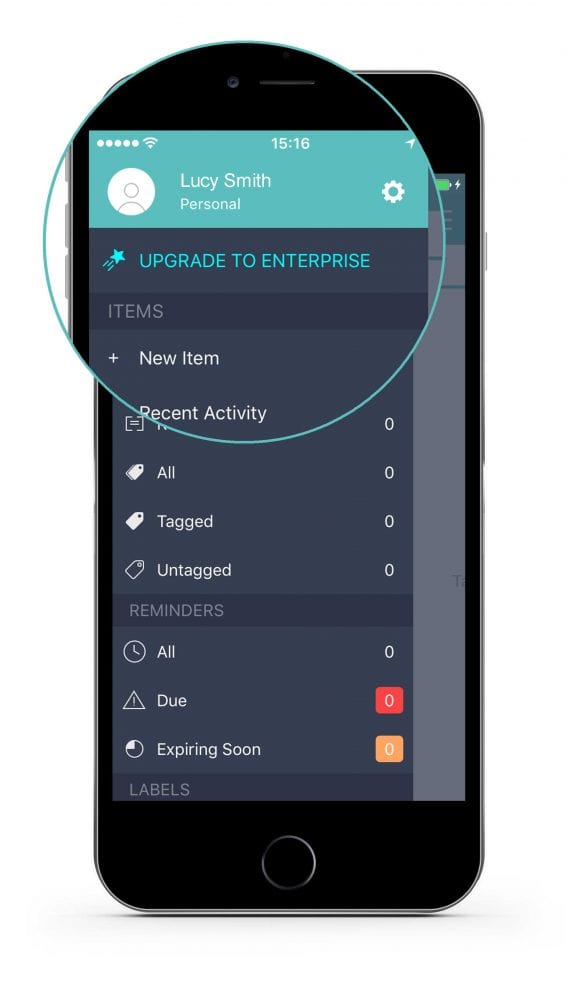Option 1:
1. Quickly see an asset’s last seen location on any list view within the app.
You’ll also see when the asset was last seen.
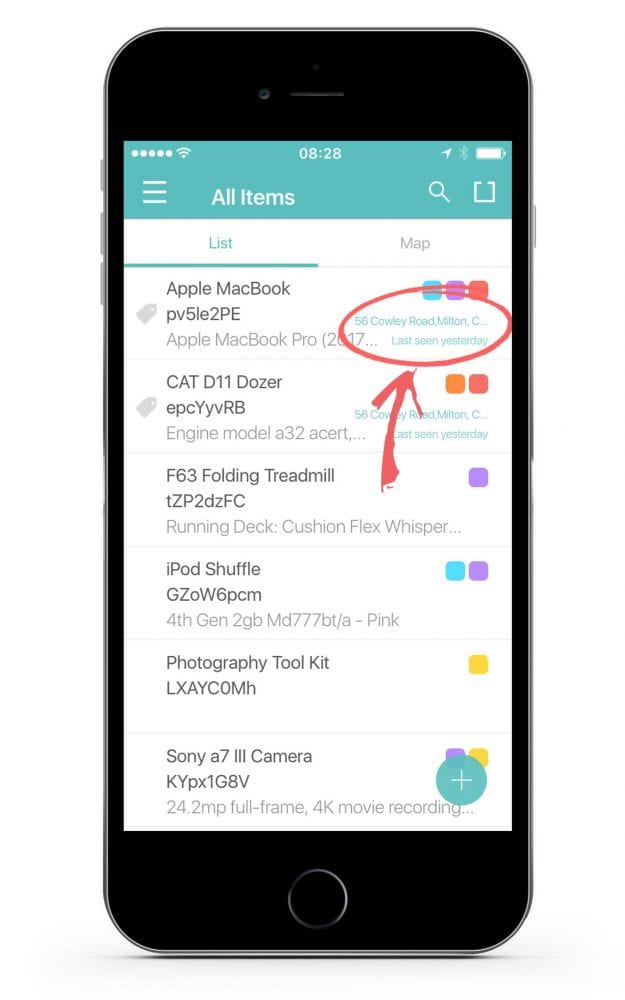
Option 2
1. Tap on your desired asset in the list.
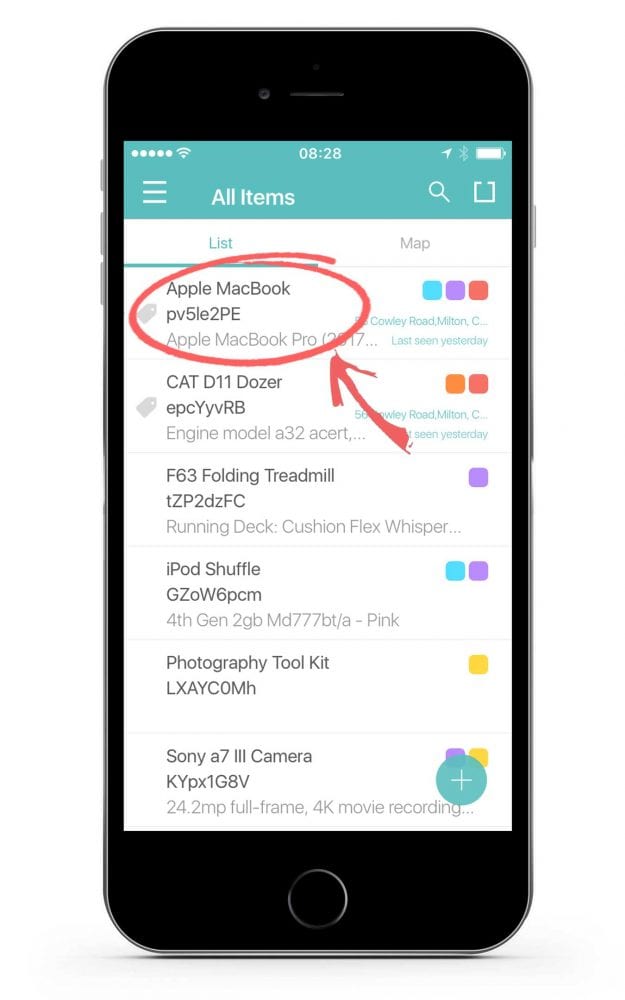
2. Scroll to the Locations section on the asset’s profile.
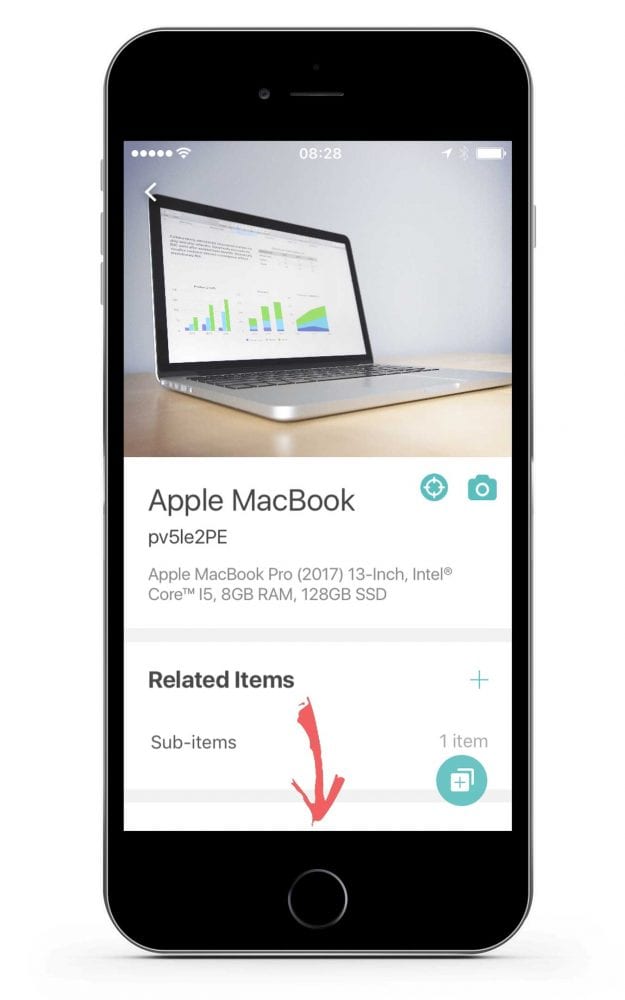
3. Here you’ll find the last seen location. Tap on the address to find out more.
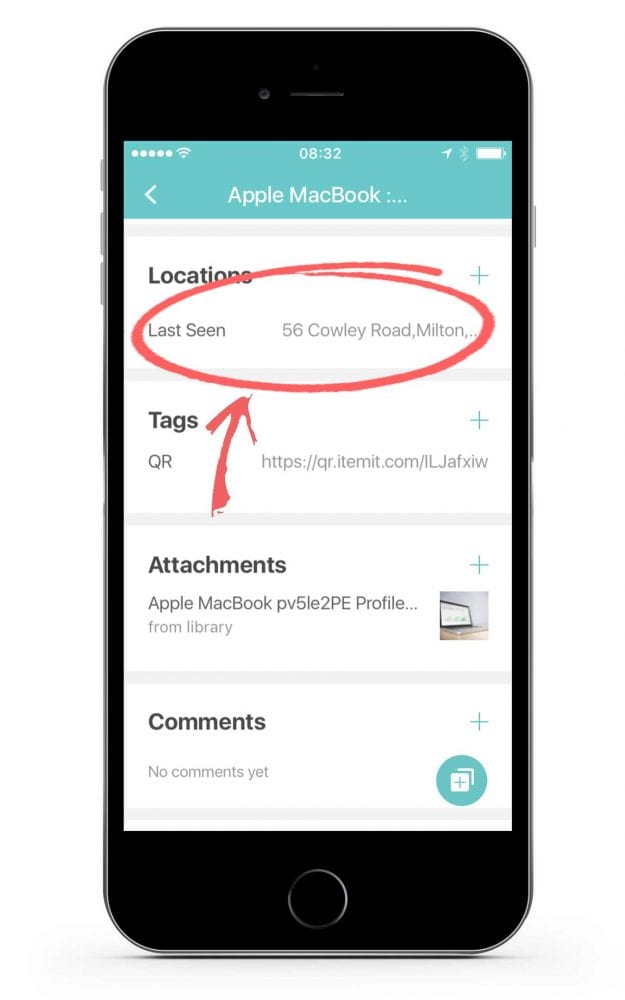
4. See the asset’s last seen location on a map as well as who scanned the asset and when!
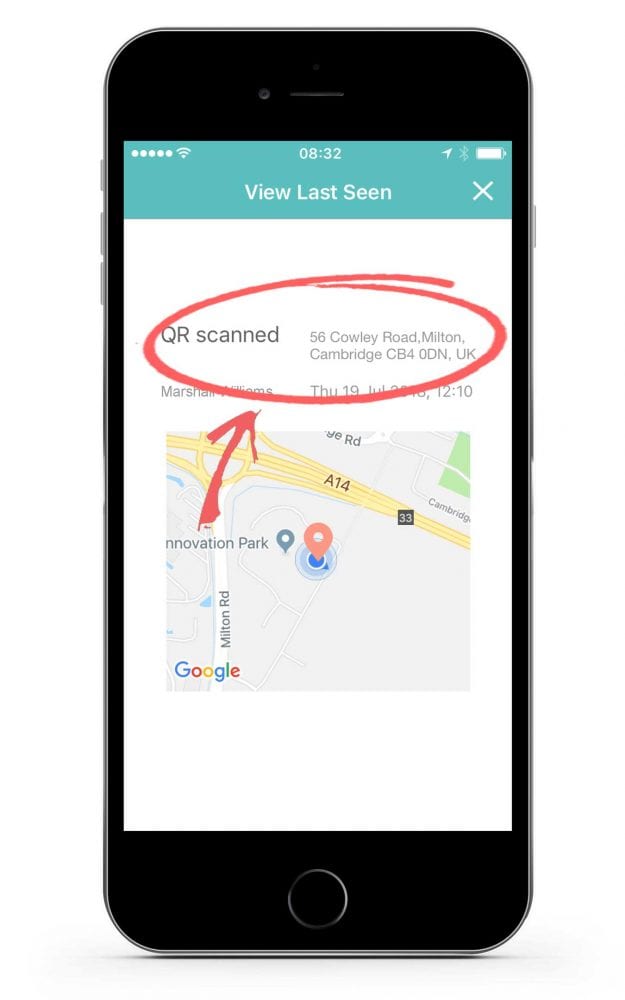
Option 3 – Using the itemit web portal
1. Head to the Reports page.
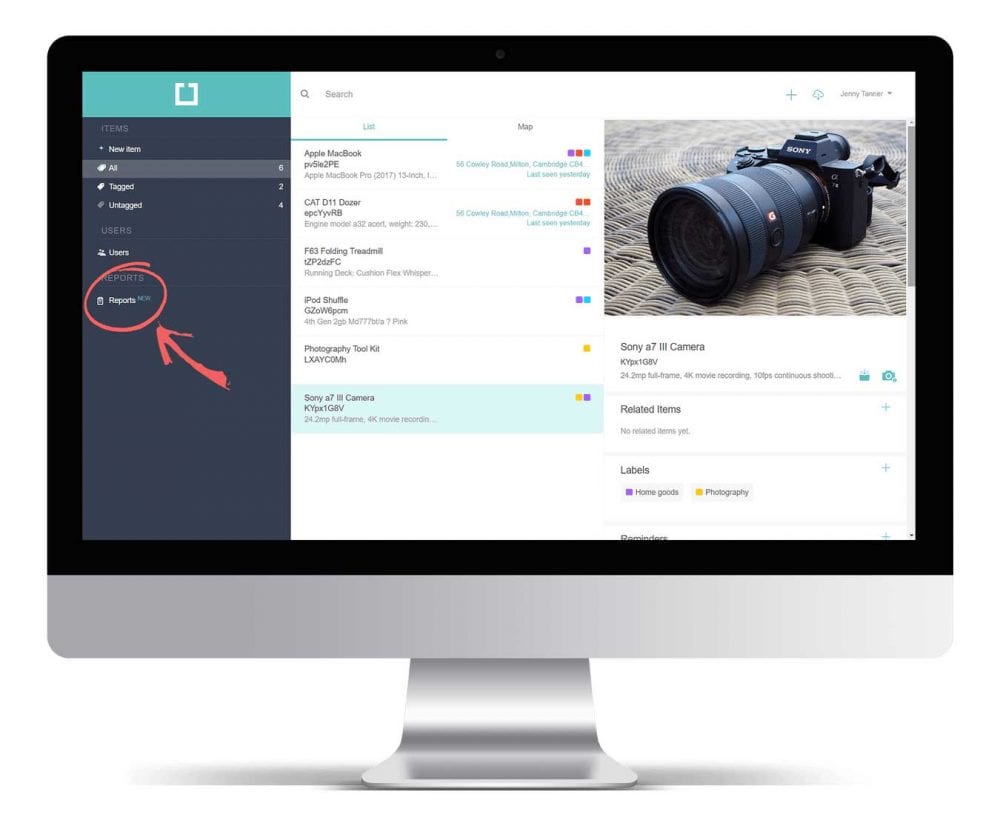
2. Click on the “Add filter” option on the left side of the page.
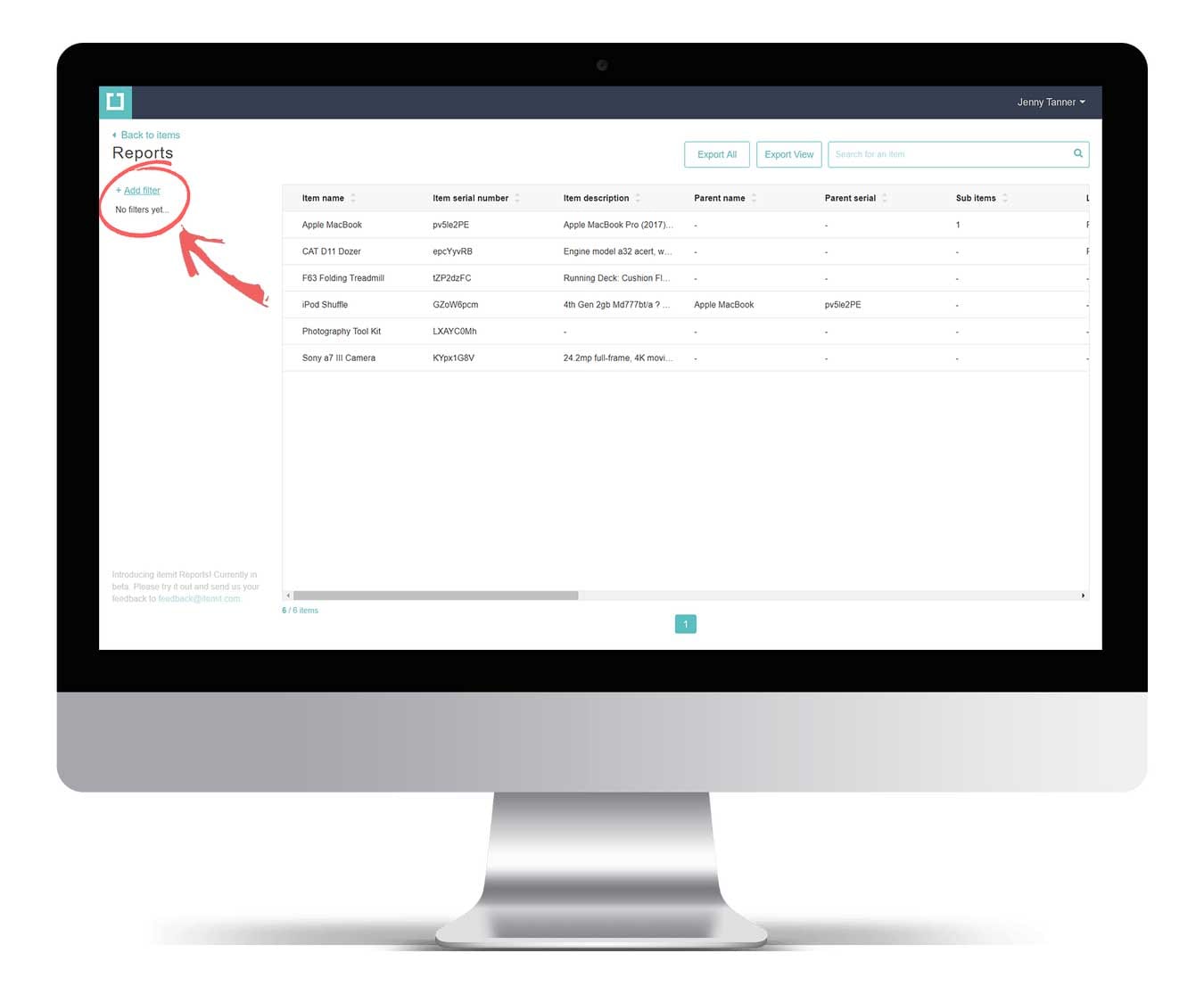
3. Select the “Last Seen Location” filter.

4. Adjust the filter preferences according to your requirements and click the apply filter button.
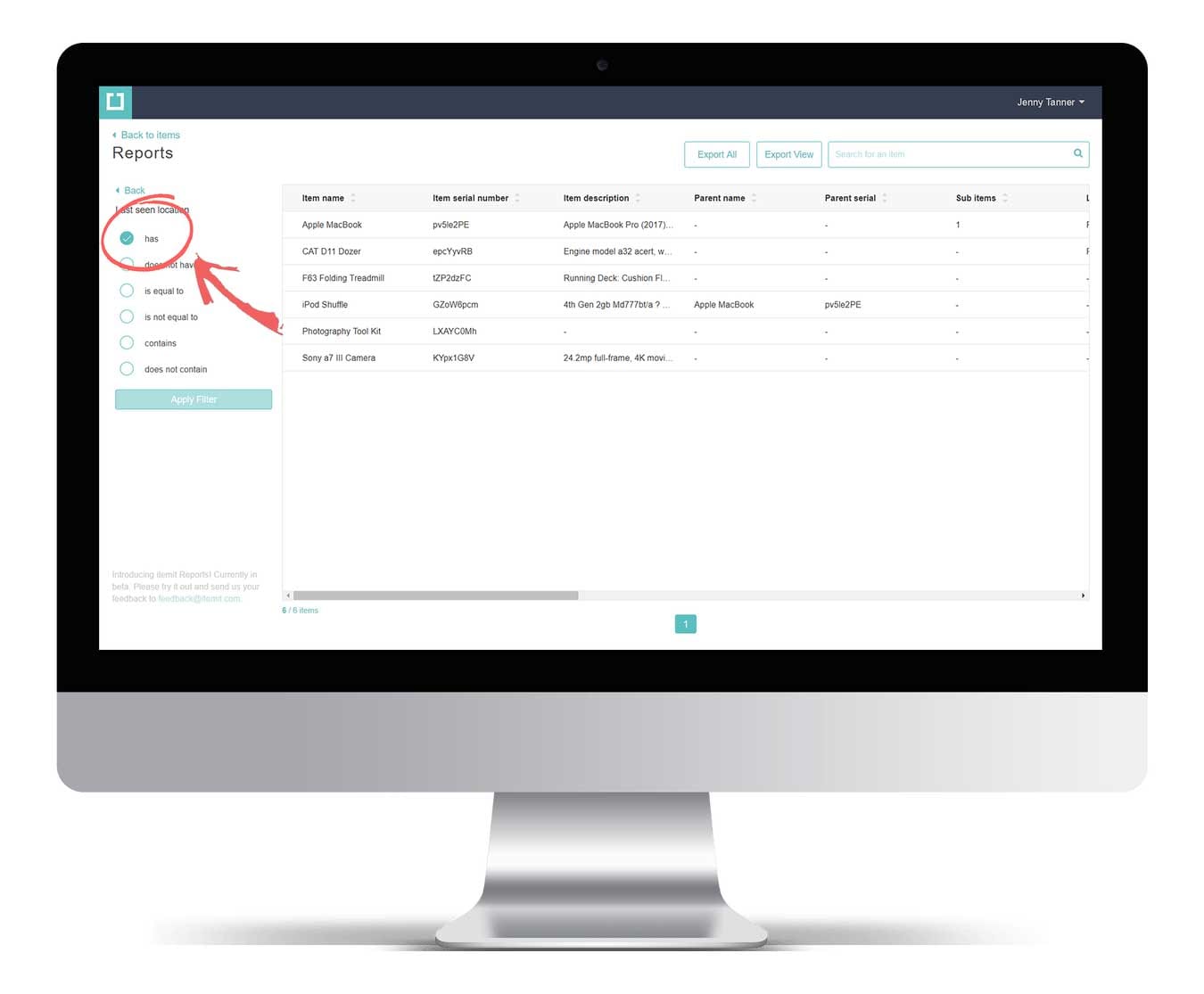
5. Now you can see a list of all your assets that match your filter. Scroll to the right for more asset details.
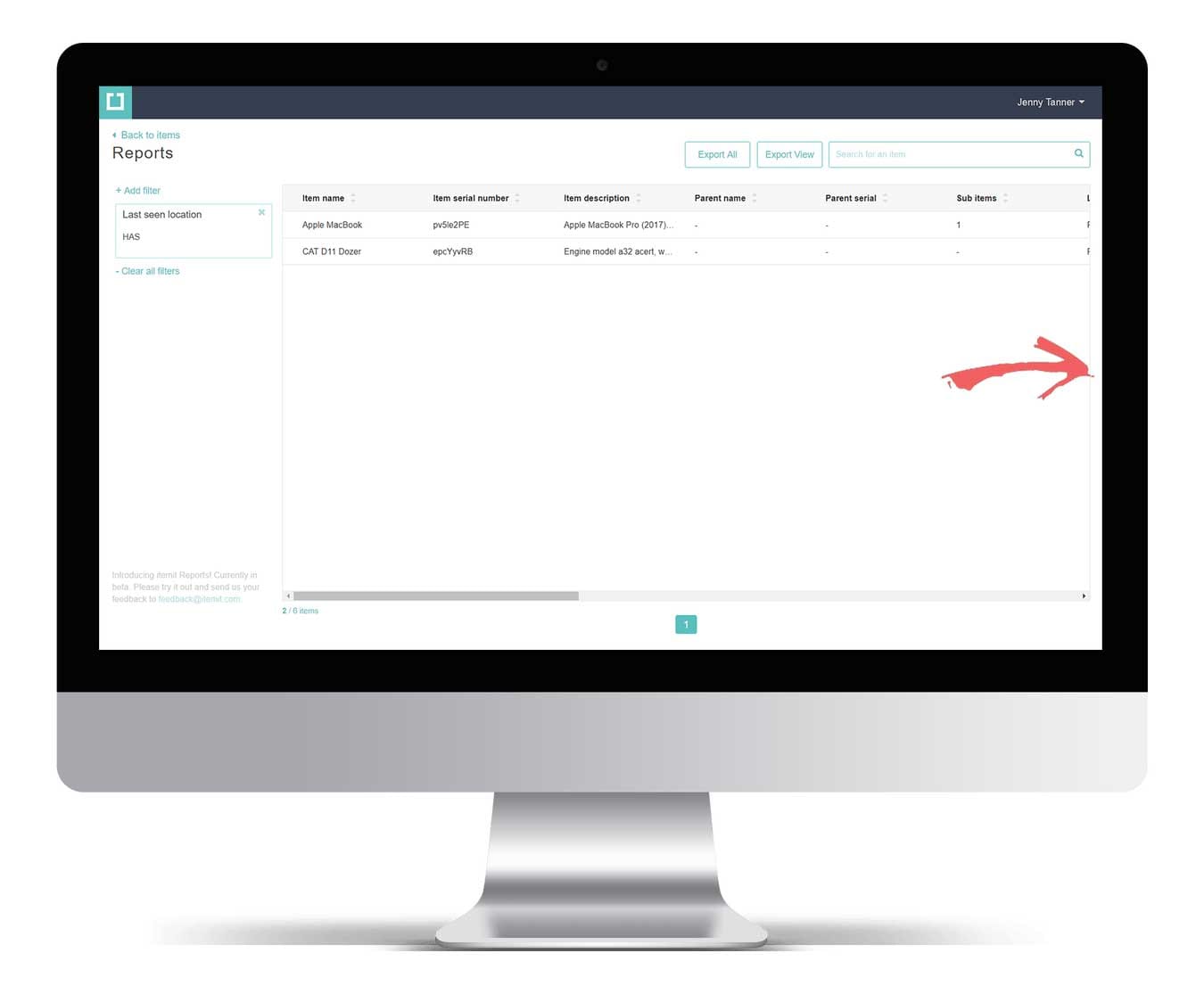
6. View all attributes for your assets, including their last seen locations.