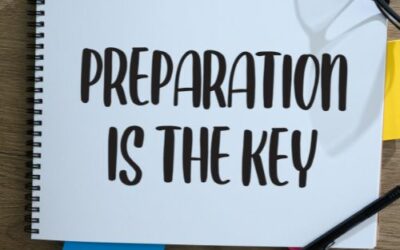Note: You need to be an Enterprise user to Export your data.
Start your free 14-day trial of itemit Enterprise here.
Already got the app? Head to the menu and tap ‘Upgrade to Enterprise’
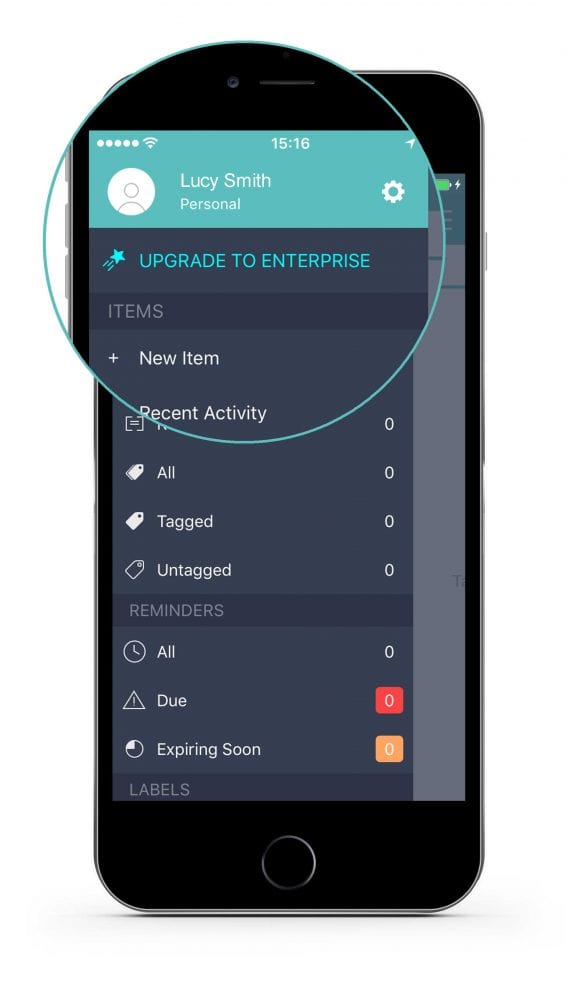
Next, log in to the itemit web portal here.
Option 1
1. To export all your asset data, click the Export Items icon in the top right corner.
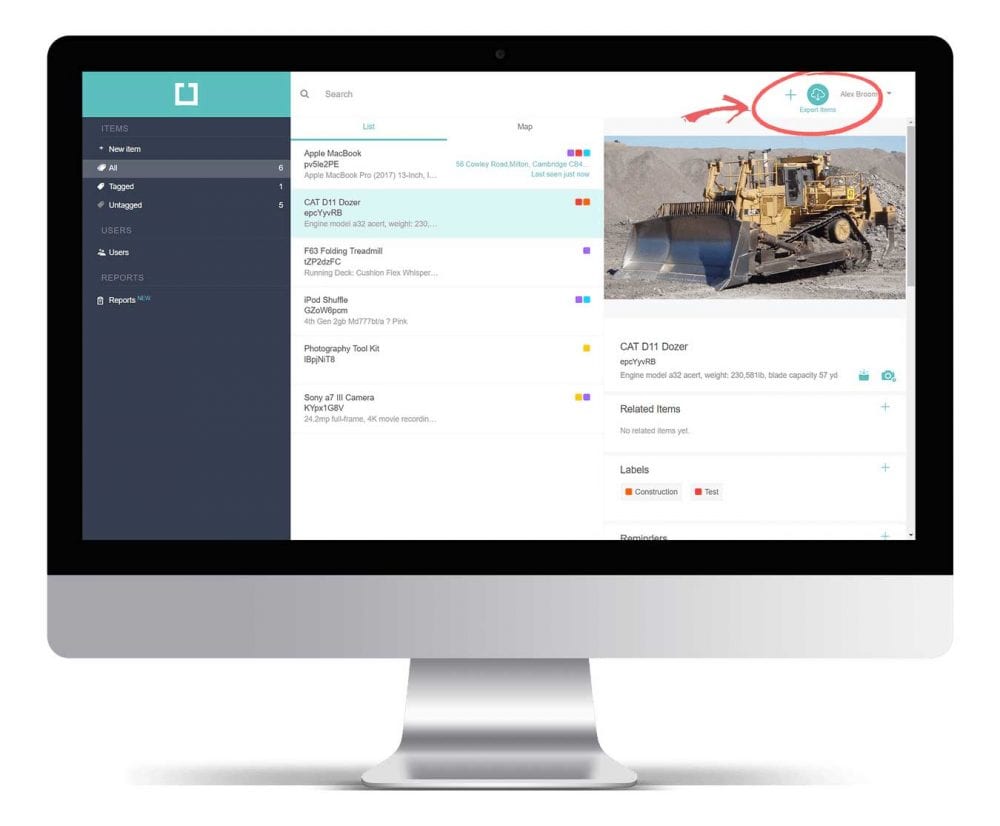
2. Click the download button to export your data into an Excel file.
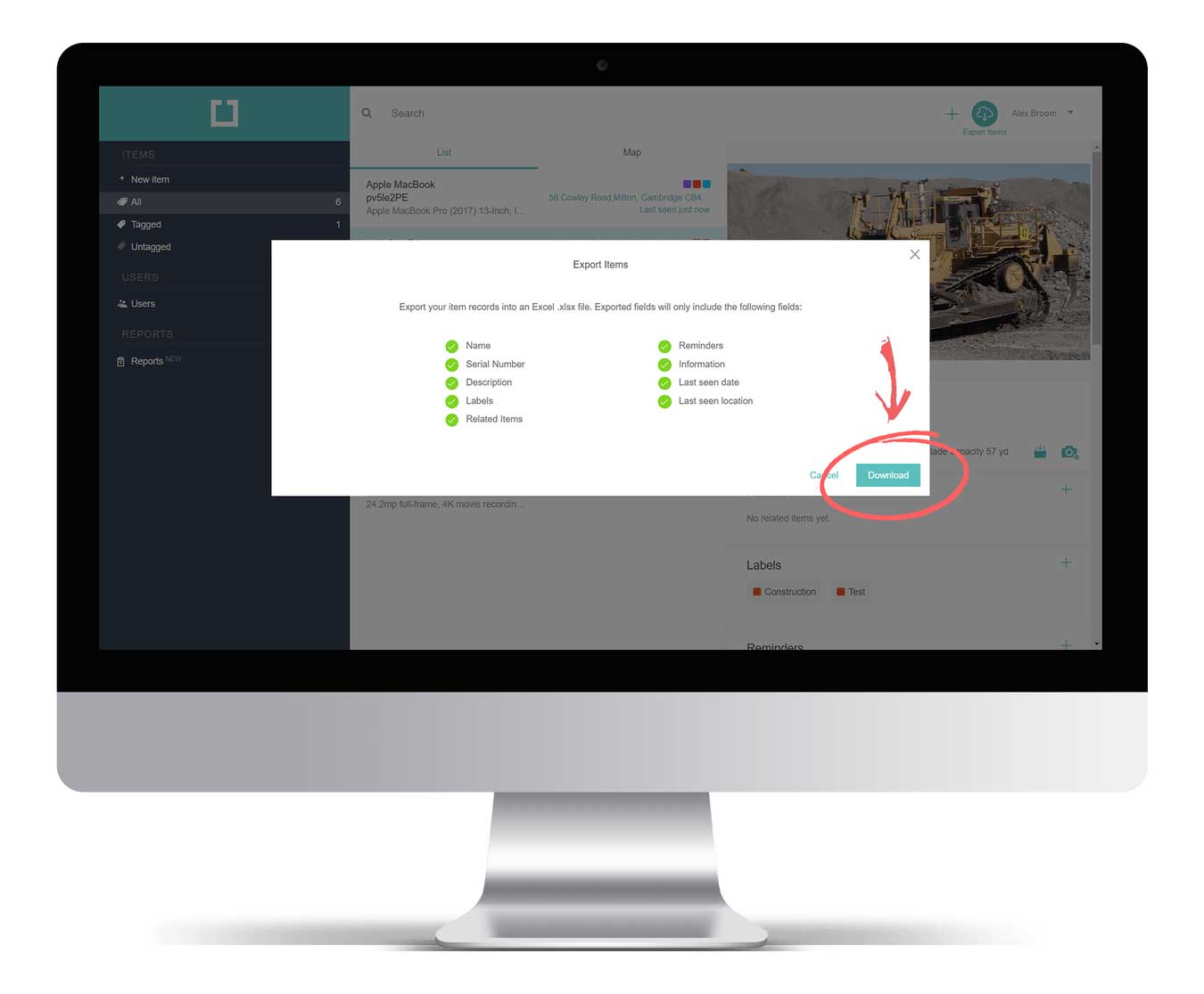
Option 2
1. Head to the Reports page in the left side menu.
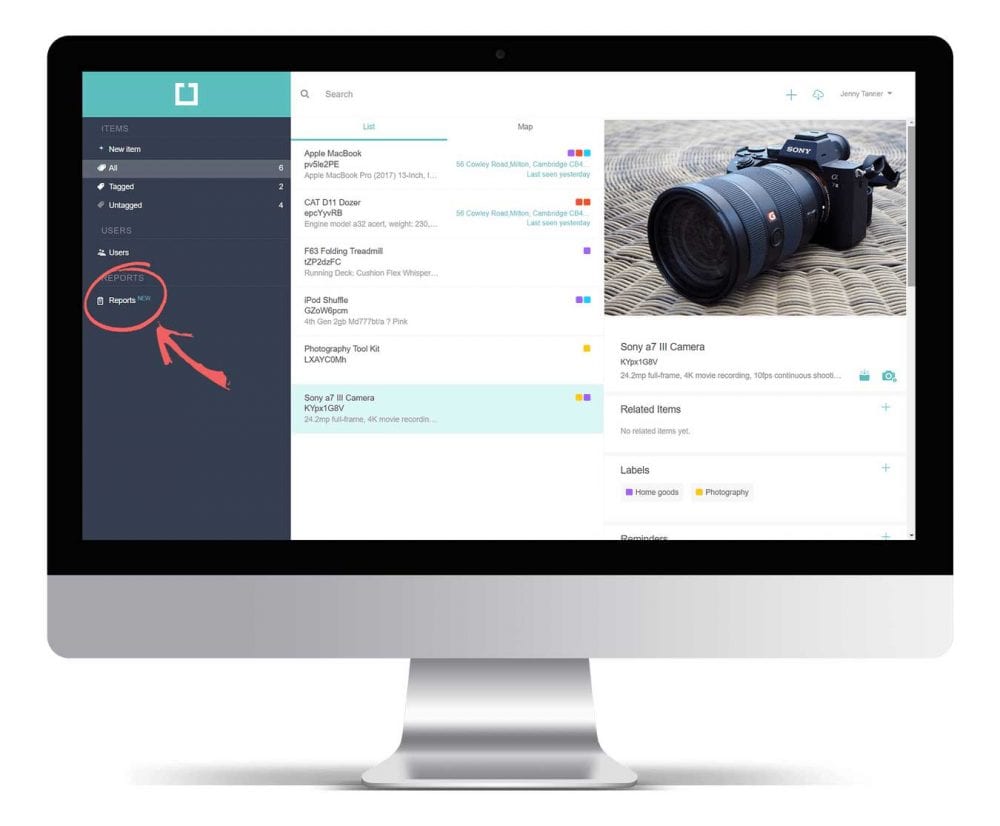
2. Select the ‘Export All’ or ‘Export View’ option to export your data into an Excel file.
Note: ‘Export All’ exports all your asset data, whereas the ‘Export View’ option only exports the asset data currently shown by your selection/filter in your browser.
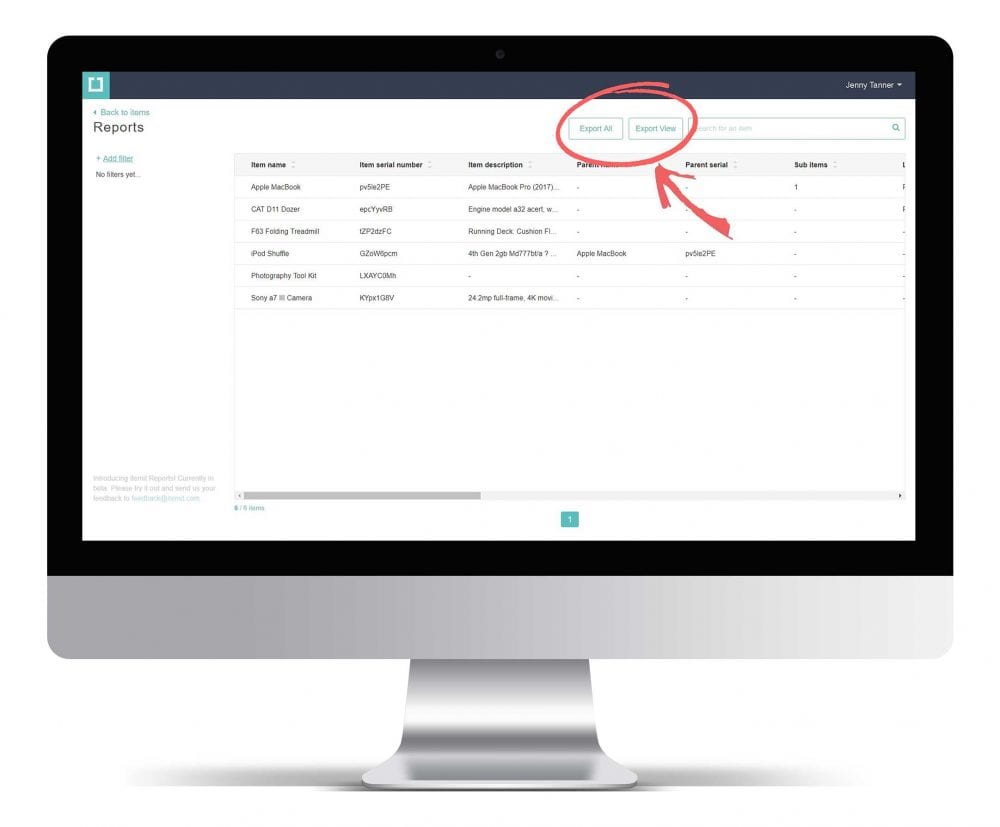

Try itemit
Choose a better way to track
your assets.
Start your free 14-day trial now!
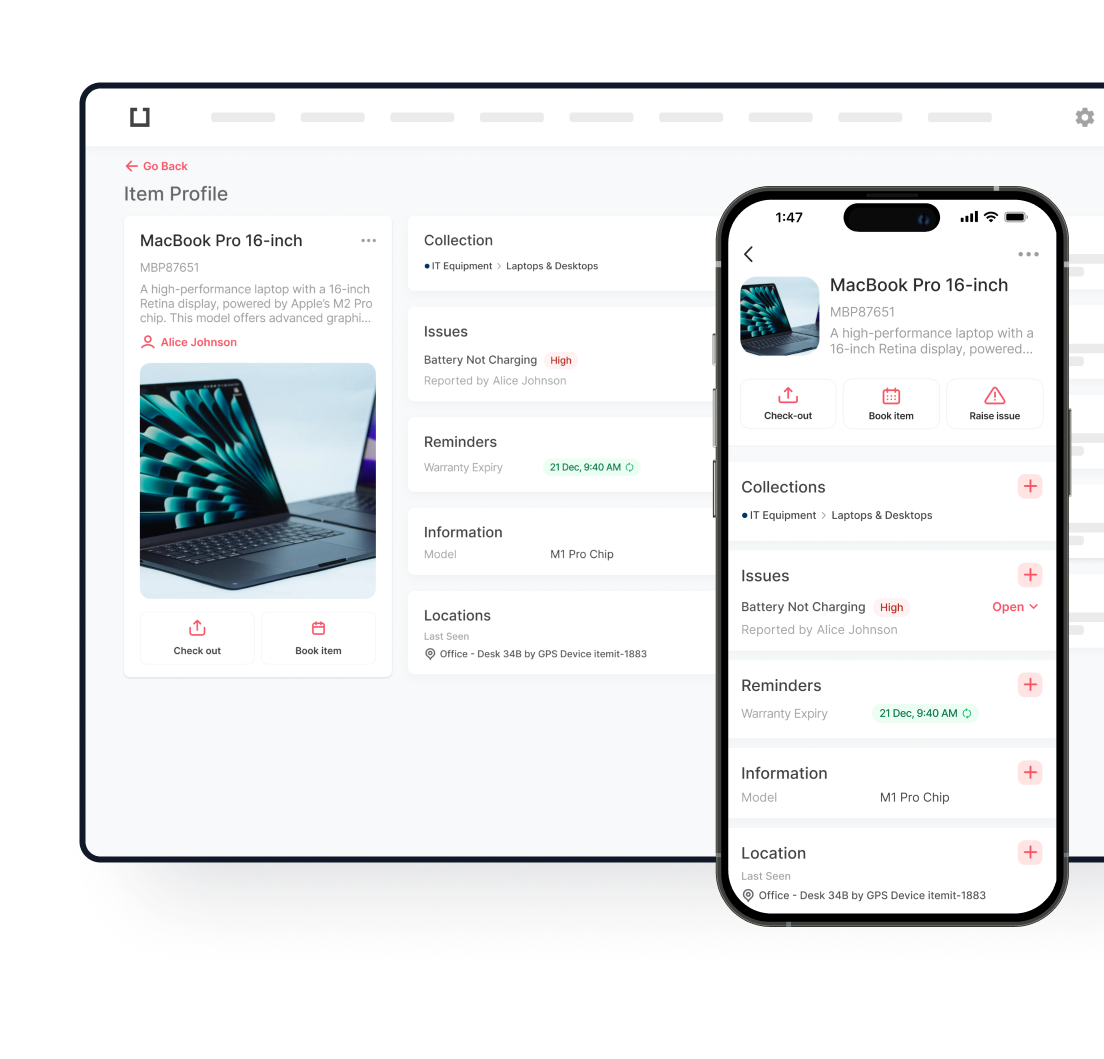
Keep Learning
itemit Blog
Tips, guides, industry best practices, and news.
How To Conduct an Asset Audit: Program Guide
Our guide teaches you how to conduct an asset audit. It also provides best practices, processes, and recommendations for ensuring accurate asset tracking.
How to Keep Track of Computer Inventory
Keeping track of all of your computer inventory isn’t easy. Read this article now to learn how to make computer inventory management work!
How Do You Prepare An Asset Register?
Asset register apps can be beneficial to businesses as they can help owners to keep control of their assets. Read this article to find out more!