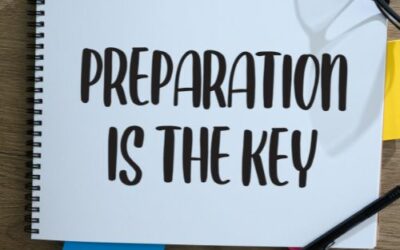Note: You need to be an Enterprise user to add other users to your team.
Start your free 14-day trial of itemit Enterprise here.
Already got the app? Head to the menu and tap ‘Upgrade to Enterprise’
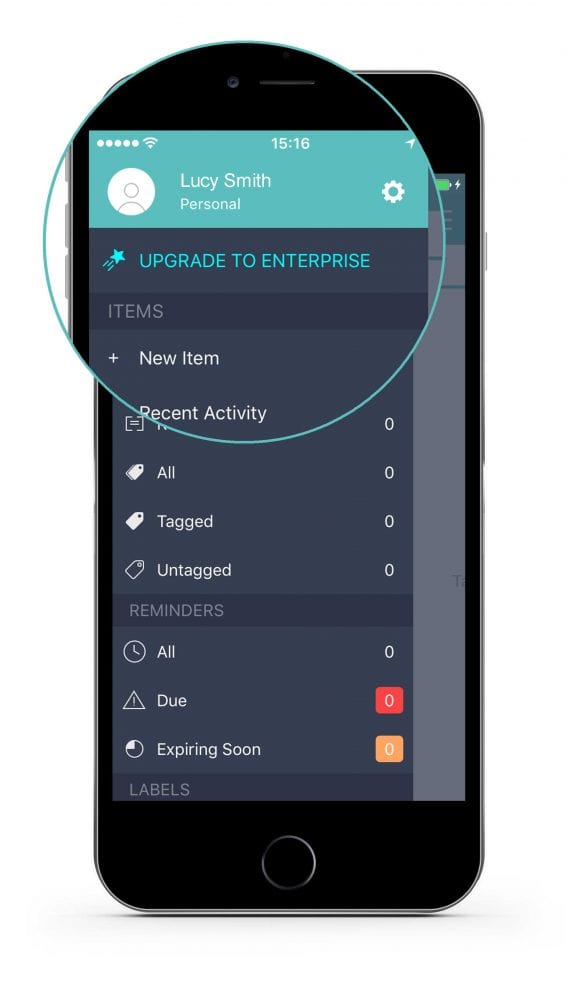
Next, log in to the itemit web portal here.
1. Click on the Users option in the left menu.
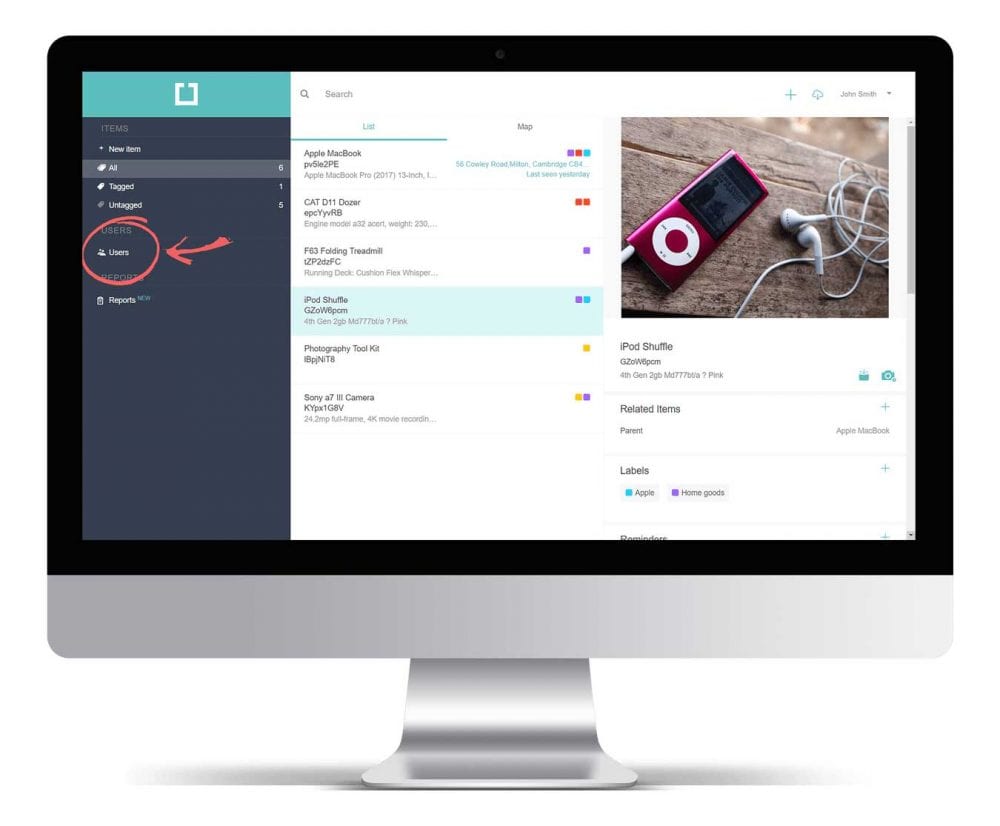
2. Click the + New User option in the left menu.
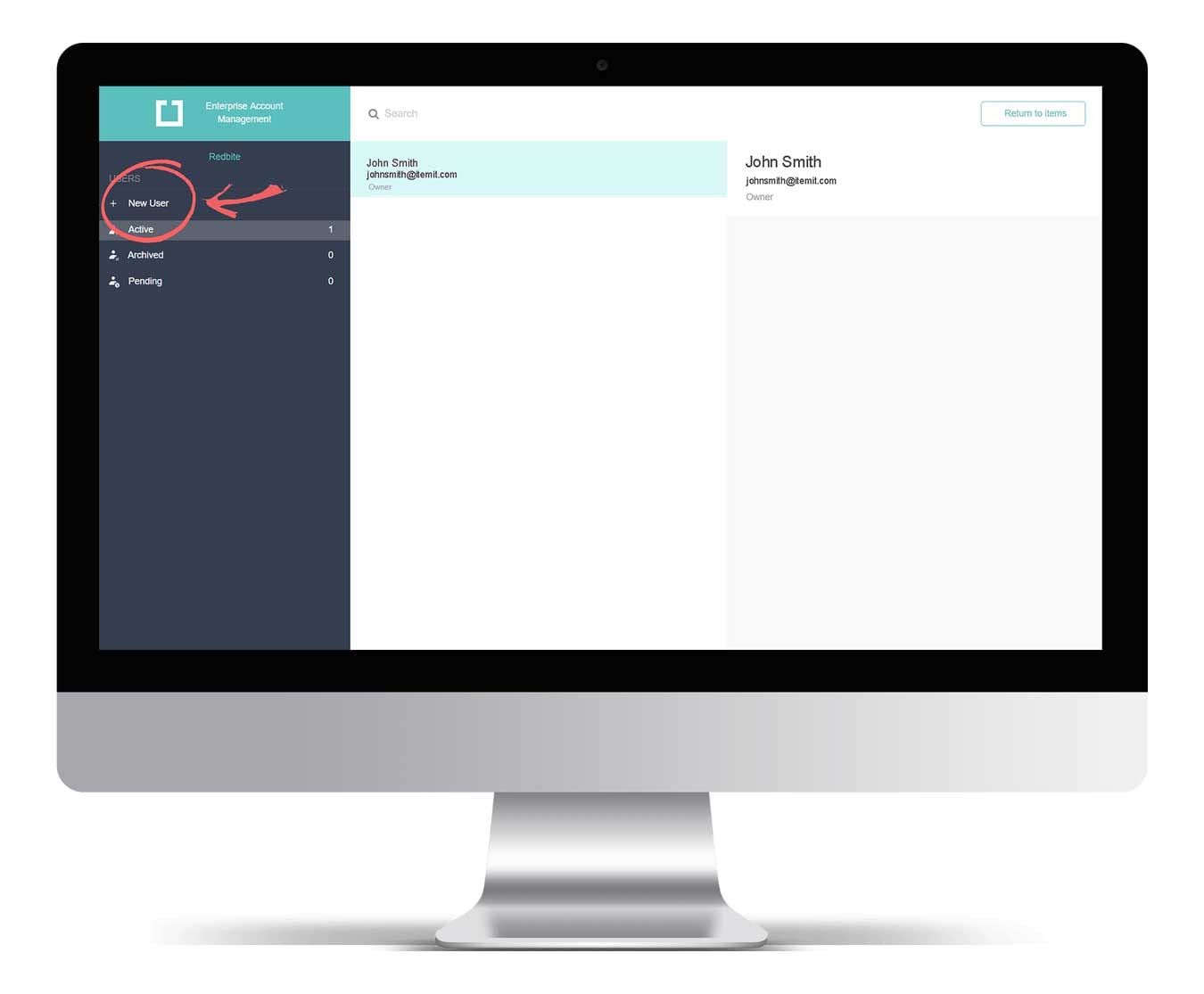
3. Fill in the email address of the user you would like to add in the email field.
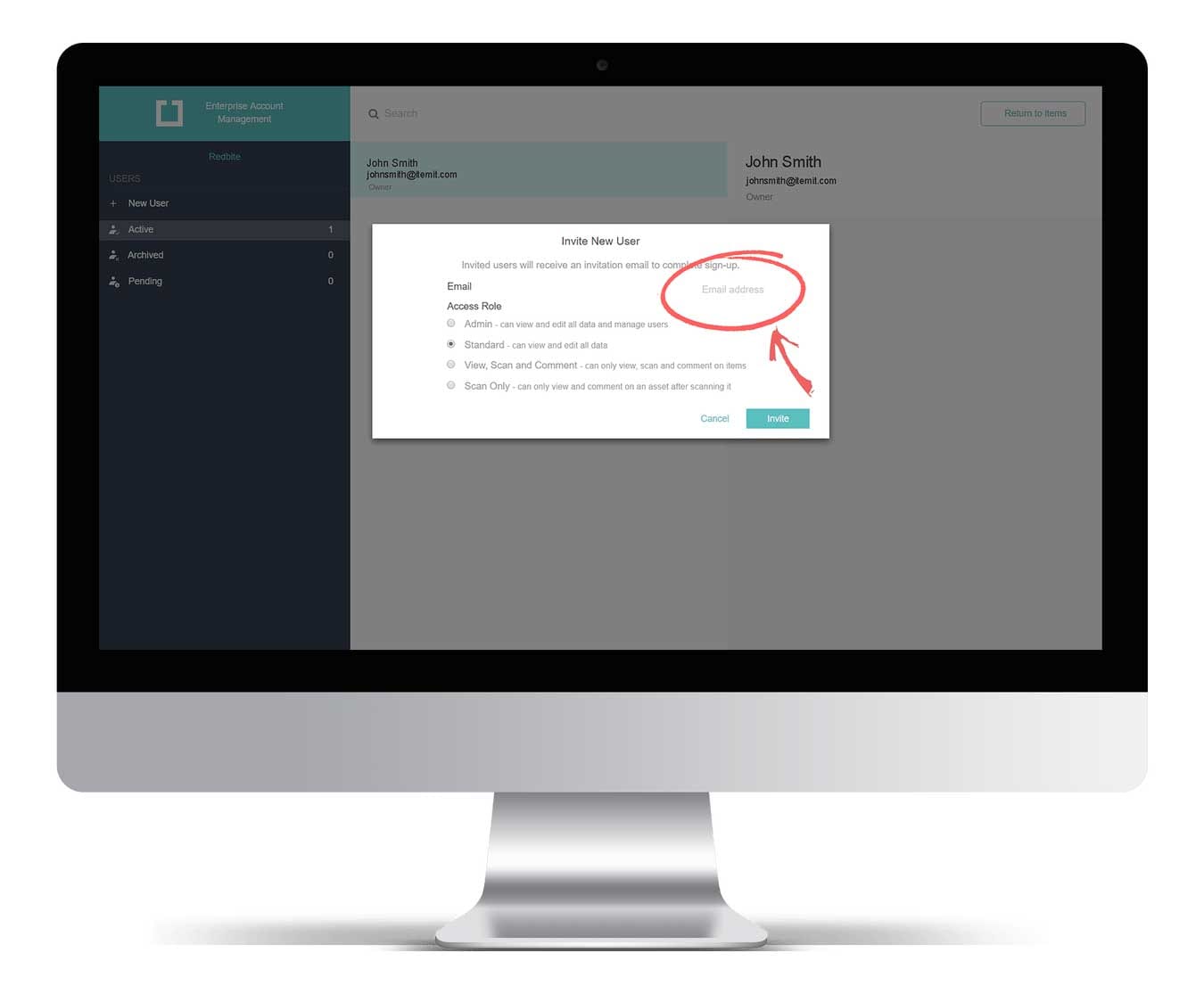
4. Choose which Access Role the new user should have.
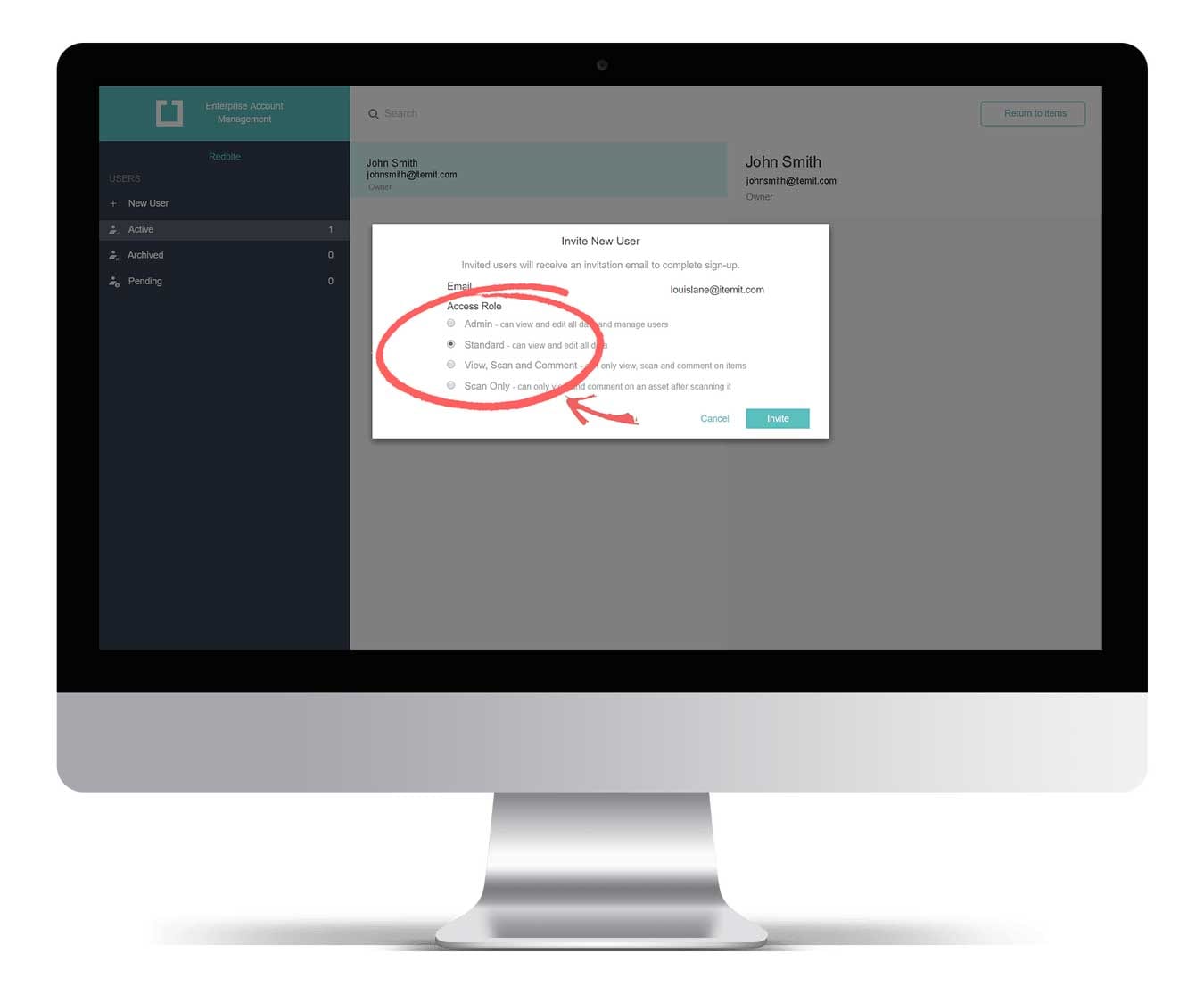
5. Click the Invite button to send an invitation email to the new user.
What’s next? Your new user will complete the setup of their account. Once complete, the user will become an Active user, rather than a Pending user.
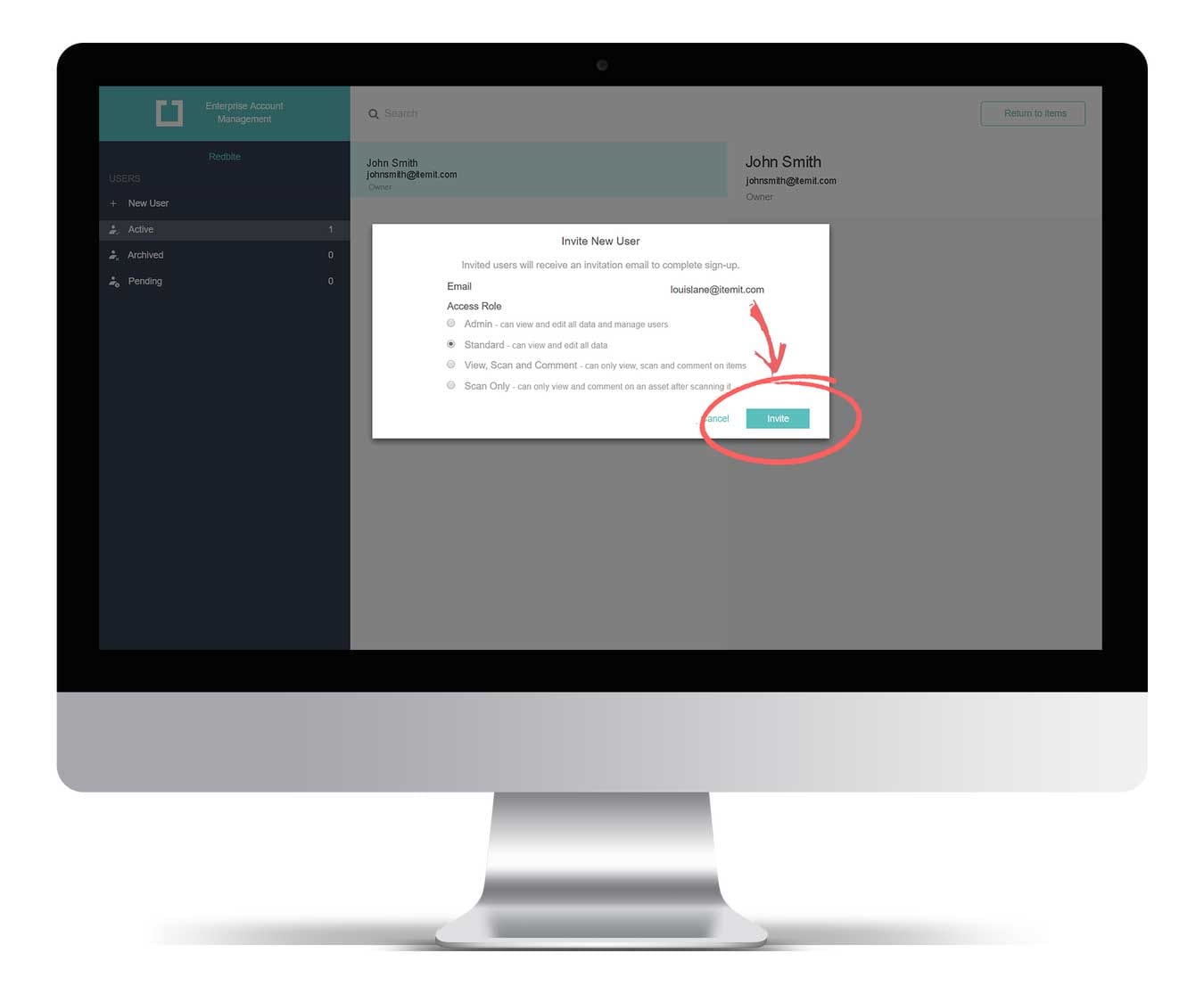

Try itemit
Choose a better way to track
your assets.
Start your free 14-day trial now!
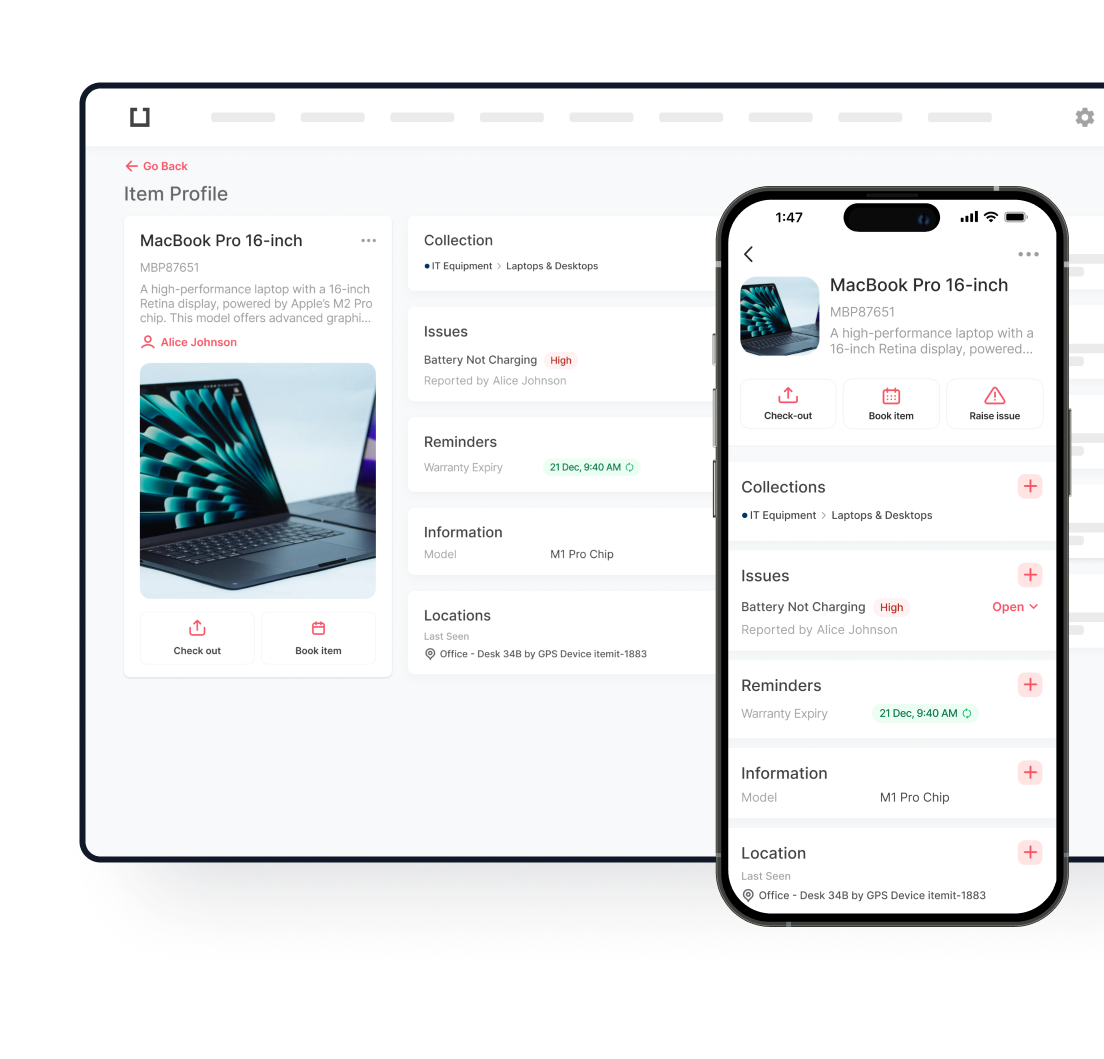
Keep Learning
itemit Blog
Tips, guides, industry best practices, and news.
How To Conduct an Asset Audit: Program Guide
Our guide teaches you how to conduct an asset audit. It also provides best practices, processes, and recommendations for ensuring accurate asset tracking.
How to Keep Track of Computer Inventory
Keeping track of all of your computer inventory isn’t easy. Read this article now to learn how to make computer inventory management work!
How Do You Prepare An Asset Register?
Asset register apps can be beneficial to businesses as they can help owners to keep control of their assets. Read this article to find out more!