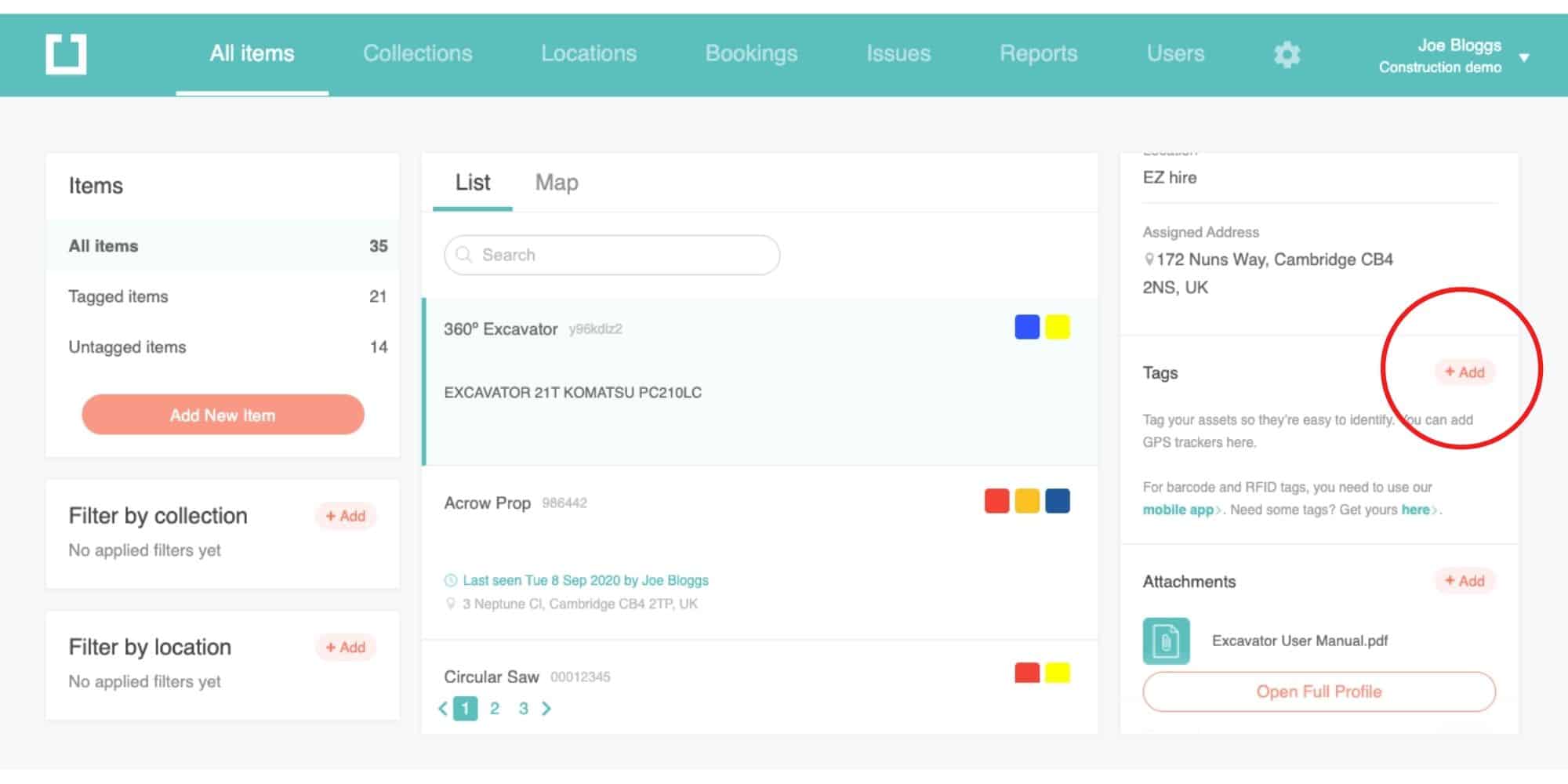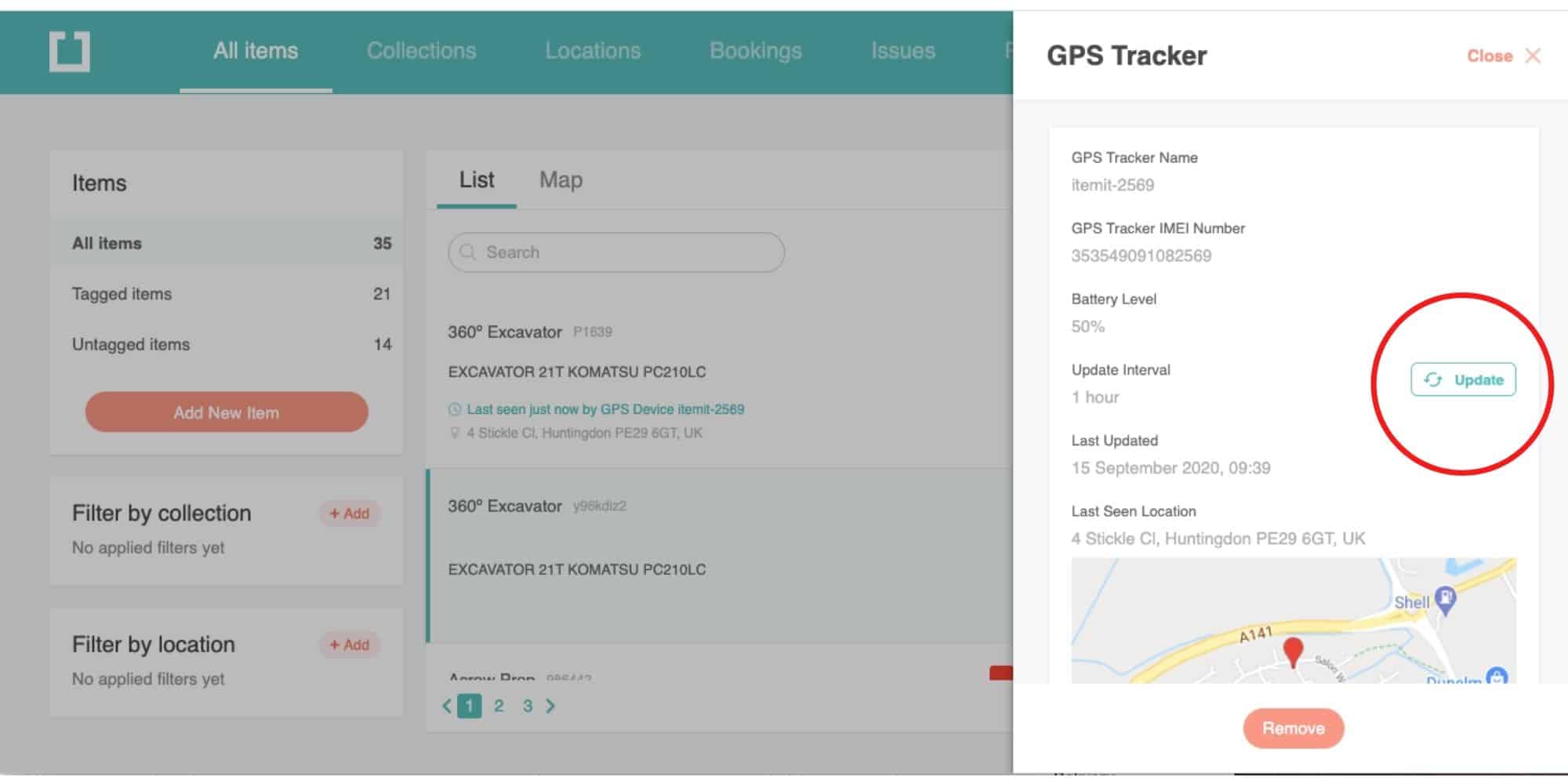1. Contents of the box
- In your box, you will find: Your GPS tracker, a USB cable, and a plug.
2. Charge your GPS tracker
- Take the USB cable and insert the USB end into the plug.
- Remove the rubber flap from the GPS tracker so it hangs free, then insert the micro-USB into the GPS tracker.
- Plug in your tracker to begin charging it.
3. Add your GPS tracker to an item to begin tracking
- Note: GPS Trackers can only be added using the web portal.
- In itemit, find the item you want to track with the tracker. If the item doesn’t yet exist, you can add it by pressing “add new item” and adding a name, serial number and, if required, description.
- Then click the profile of the item, in the “tags” section, click “Add”.
- Here you need to enter the IMEI number of the tracker.
- To find the IMEI number of your tracker, remove the tamper-proof pad, and you’ll find it on the label on the tracker below the barcode.
- Enter the IMEI number in the box. Double-check if there are any capitals or numbers. Please do not enter ‘IMEI’ into the box, please only enter the 15 digit number.
- Then click “save”.
- You’ll then see your GPS tracker screen. It may take a few moments for this screen to update.
- Now your tracker has been associated with the item.
4. Attach GPS tracker to item
- First, you’ll want to clean the item you’re attaching the GPS tracker to.
- Then, uncover the 3M adhesive stickers on the tamper-proof pad by removing the peel.
- Finally, you can stick your GPS tracker to your item.
5. Location update settings
- Your tracker is set to update every 15 Minutes when an item is moving, and every 60 Minutes when it is stationary.
- If you require a more or less frequent update, contact us at team@itemit.com.
6. Live location update
- In addition to the scheduled location updates, you can also ask your tracker to tell you where it is at any time.
- To do this, go to the item you’re interested in, then click on the GPS icon. Note: this is only available on the web portal.
- Then click “update”.
- Your tracker will now give you its live location Note: this can take a few minutes to update.
Need A Helping Hand?
If you have any questions at all, give us a call on 01223 421611 or drop us an email team@itemit.com.
Need more GPS Trackers?
Order some more GPS Trackers today by calling us on 01223 421611 or dropping us an email with how many you need to team@itemit.com.