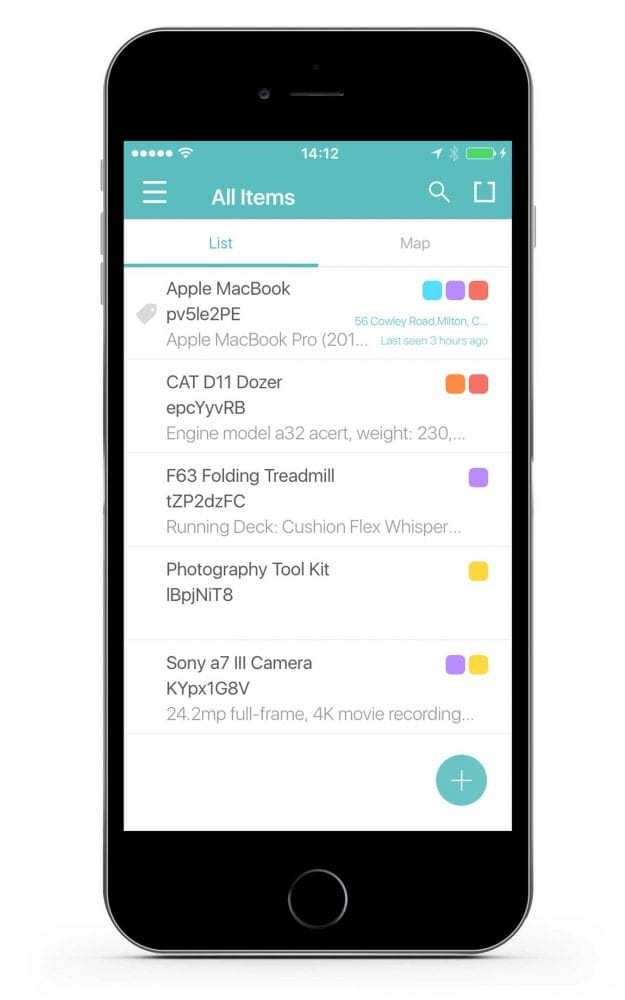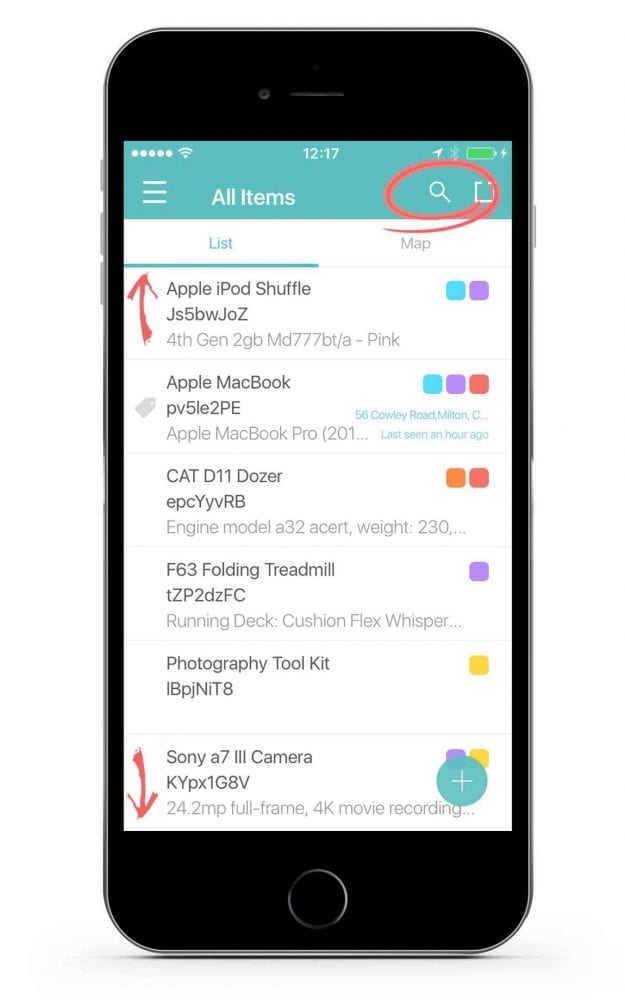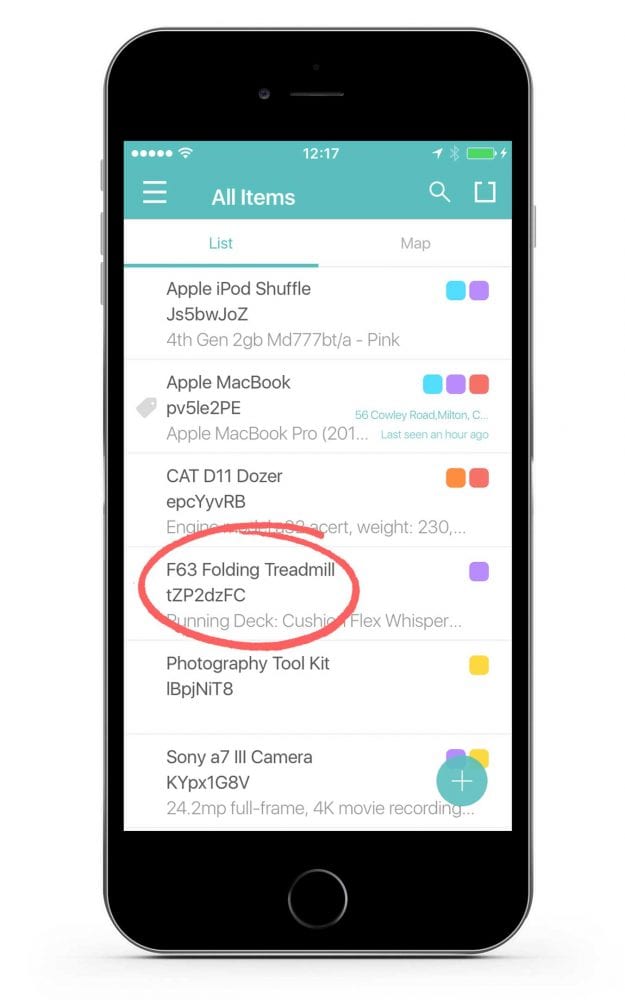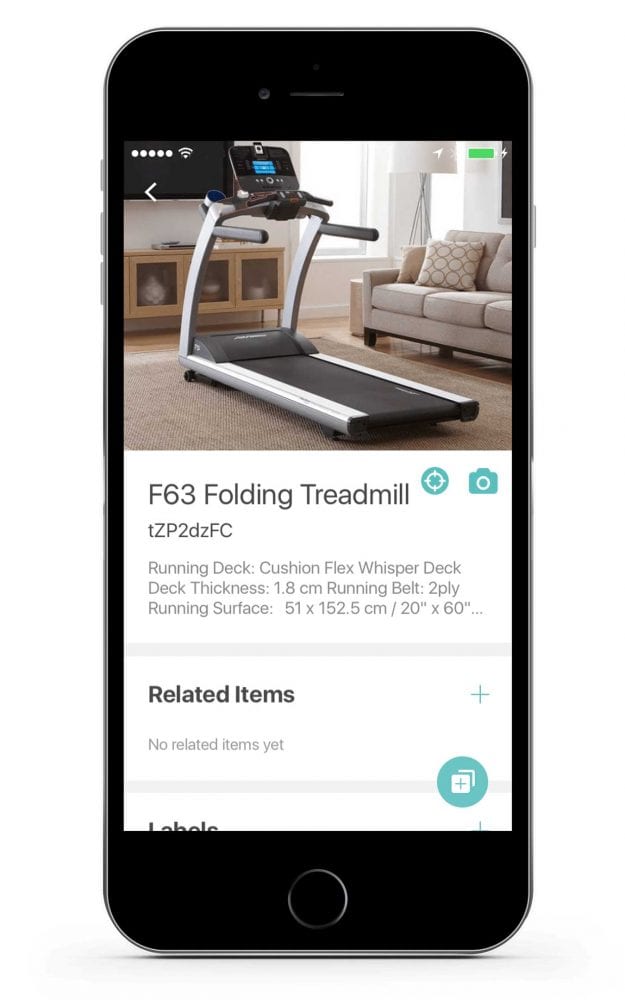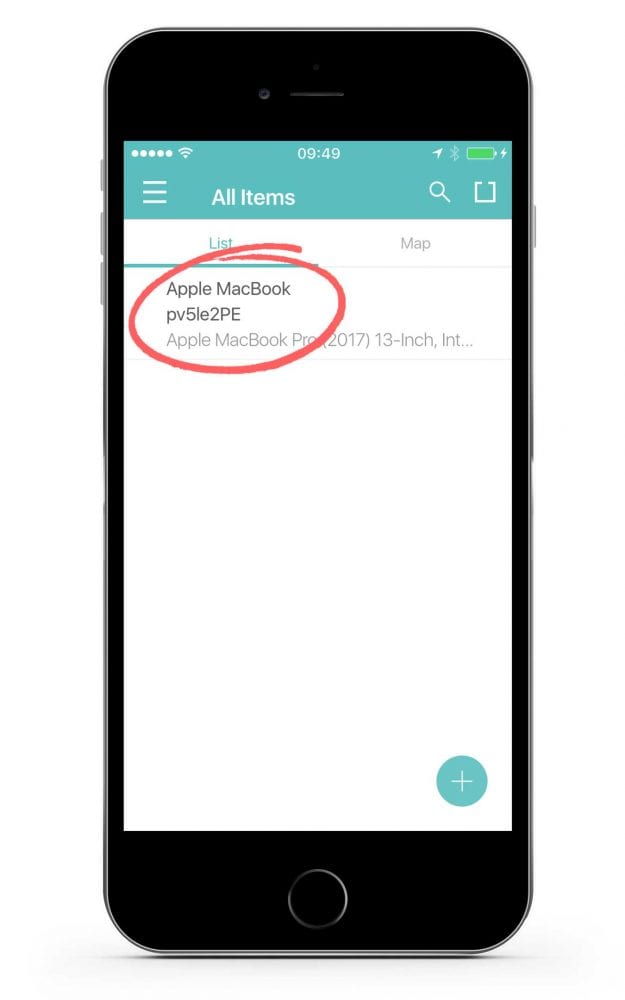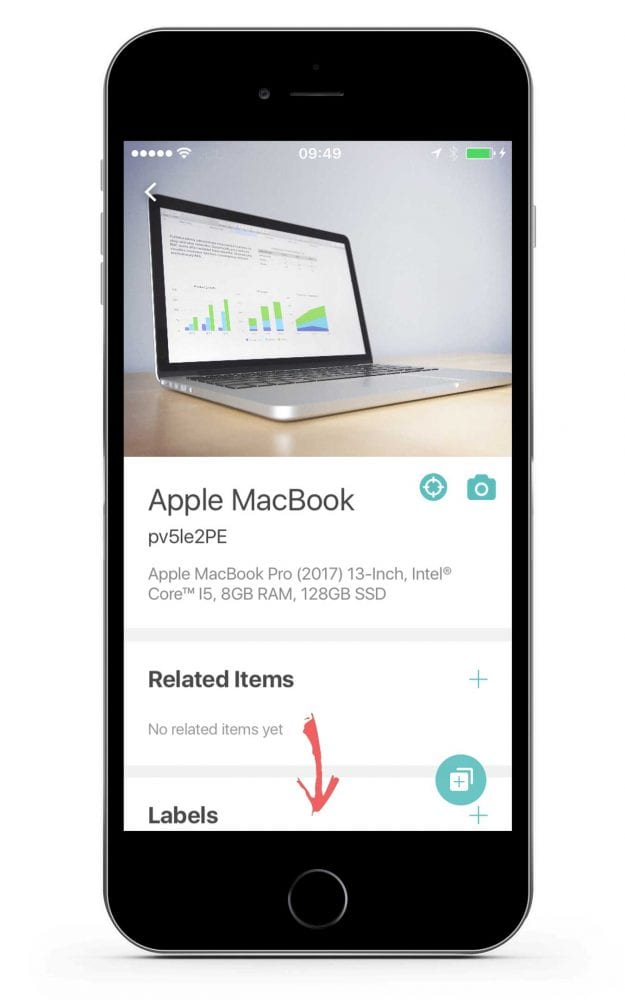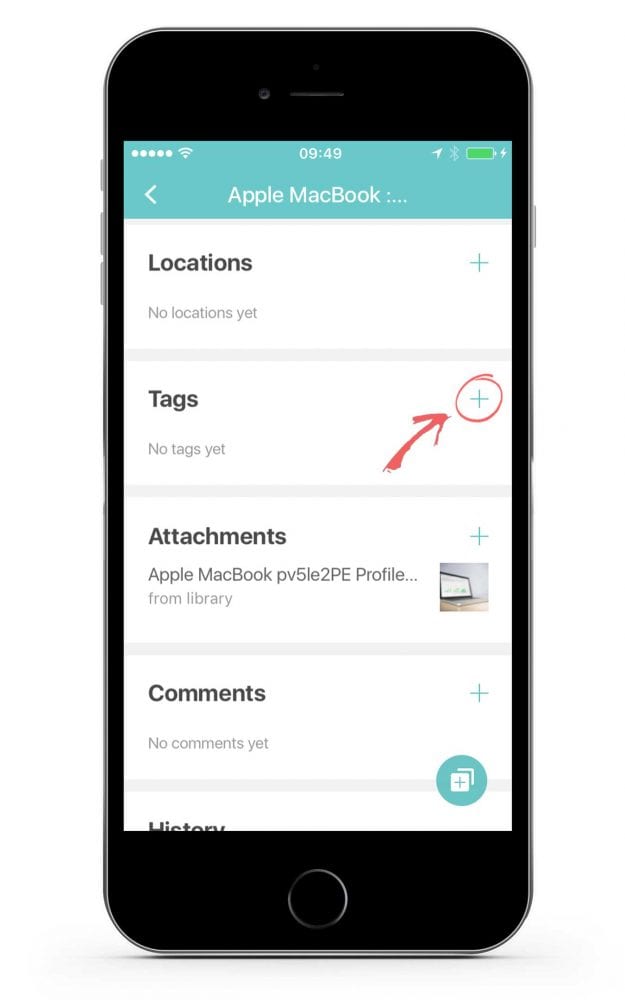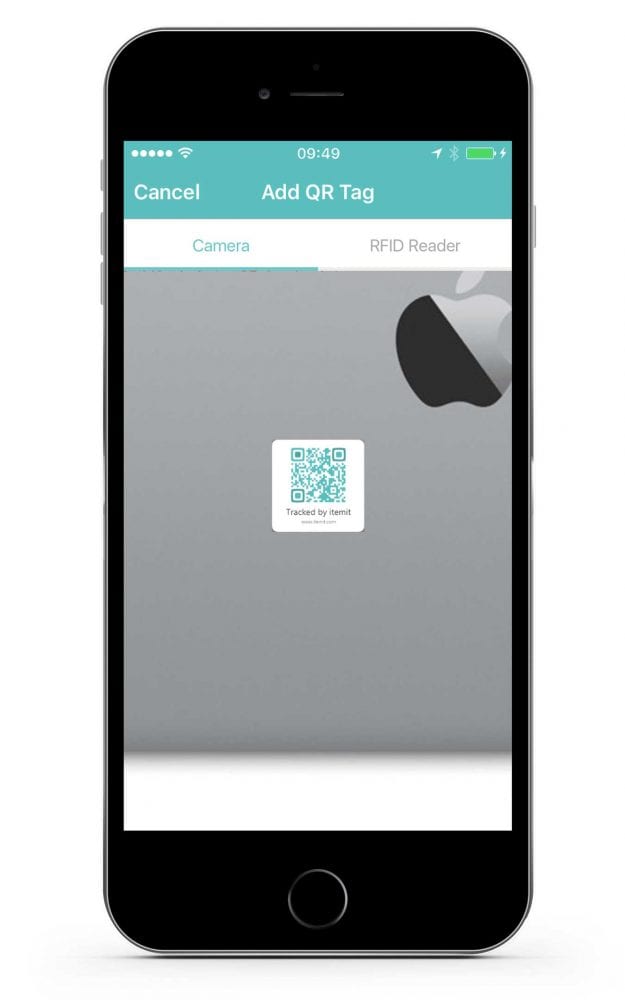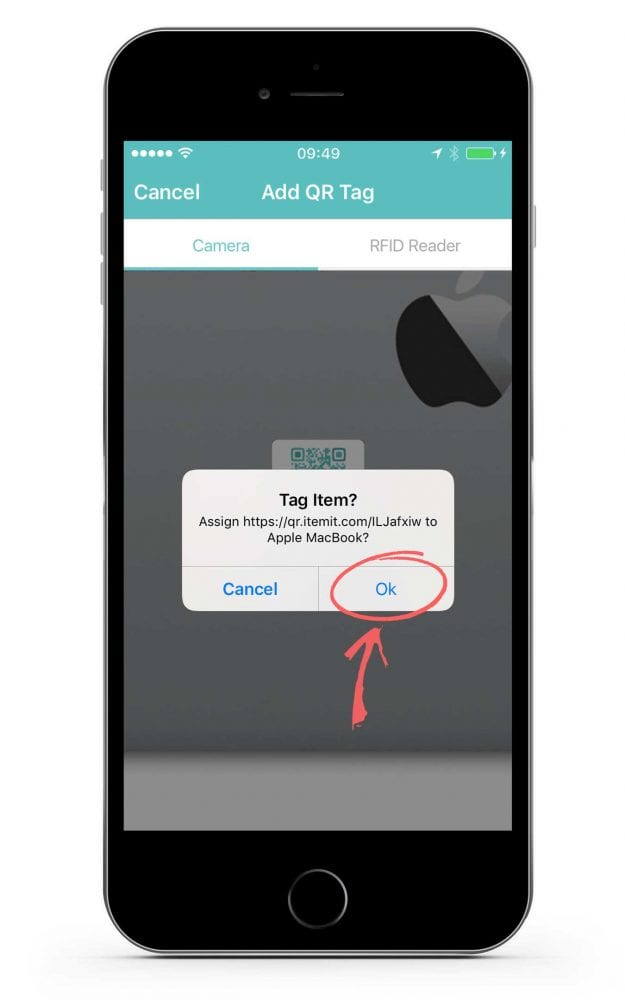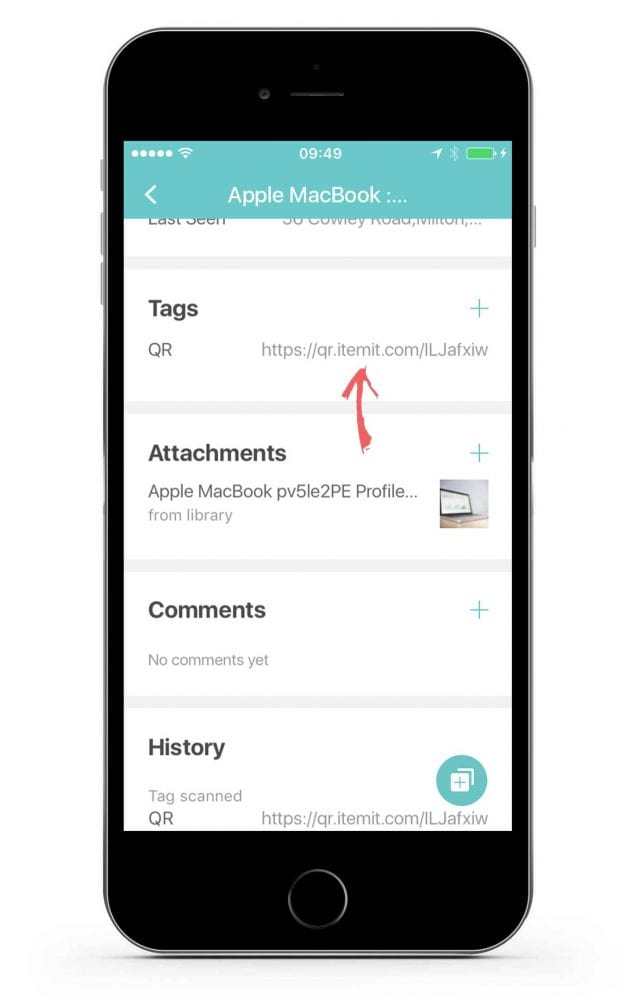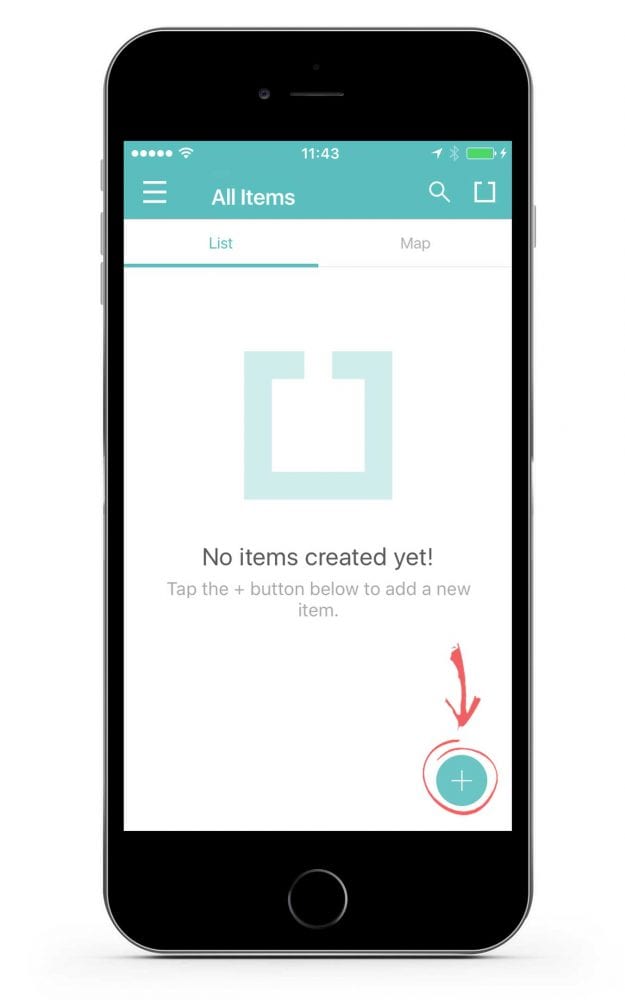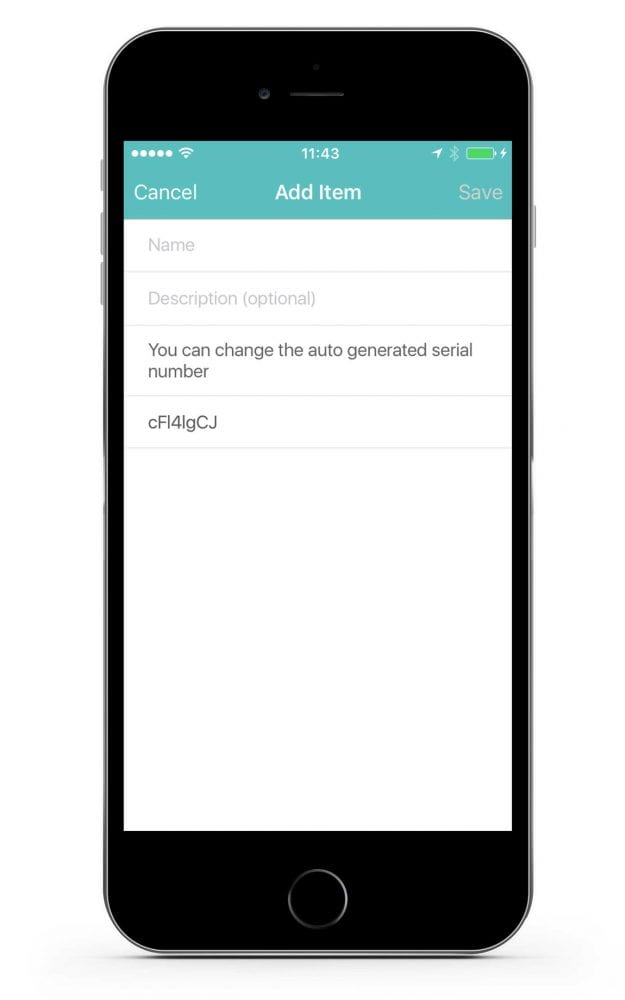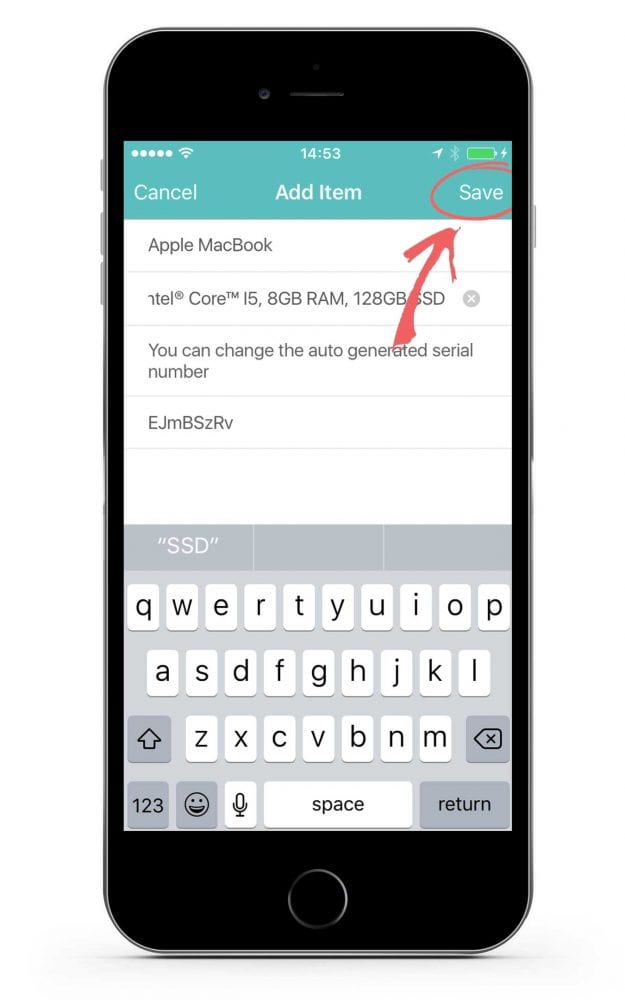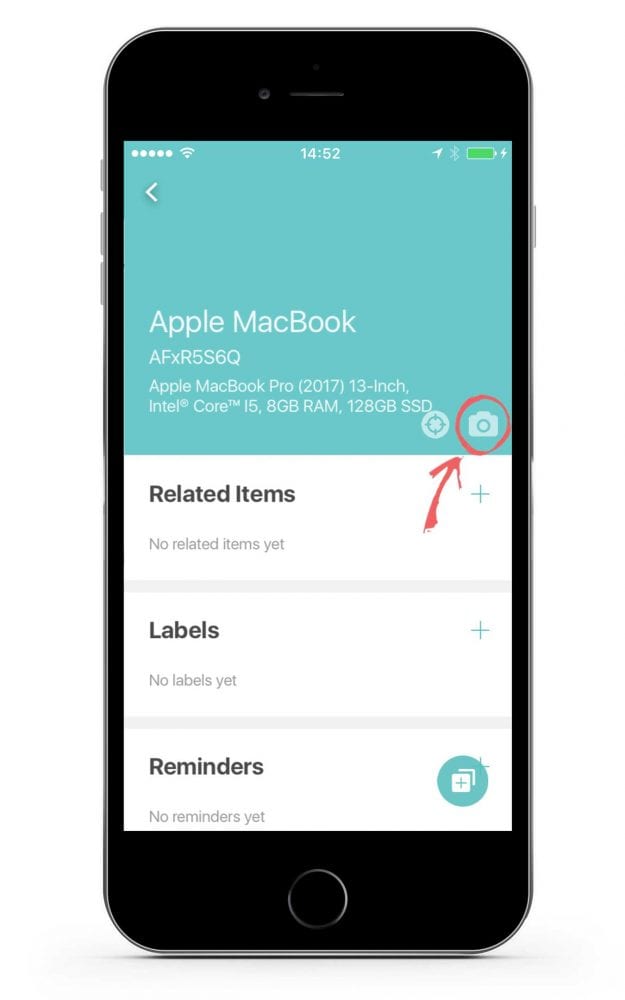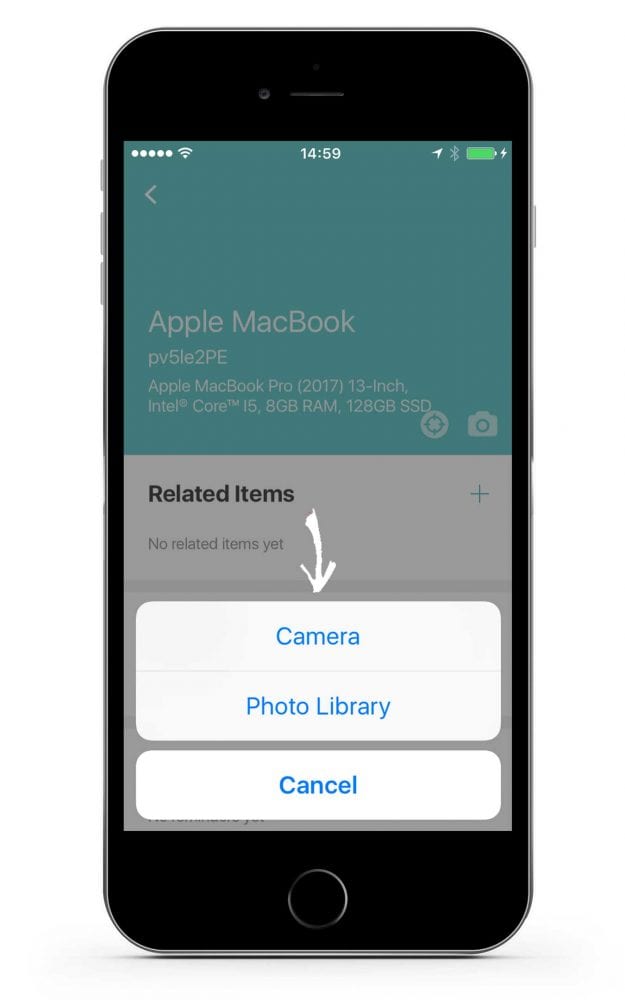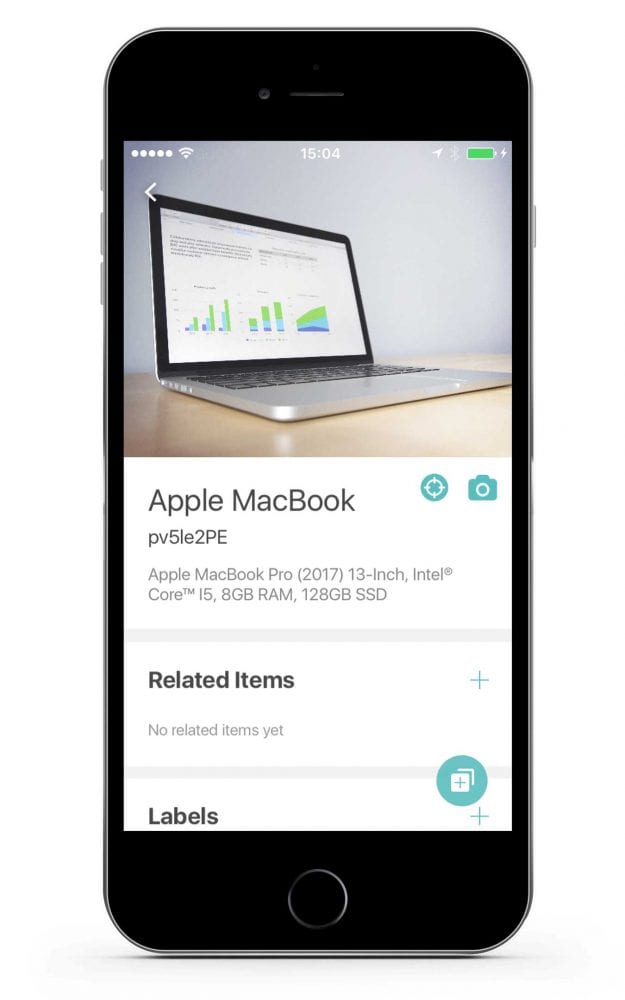How do I delete an asset from my account?
1. Swipe from the right side of your screen on the asset you would like to delete.
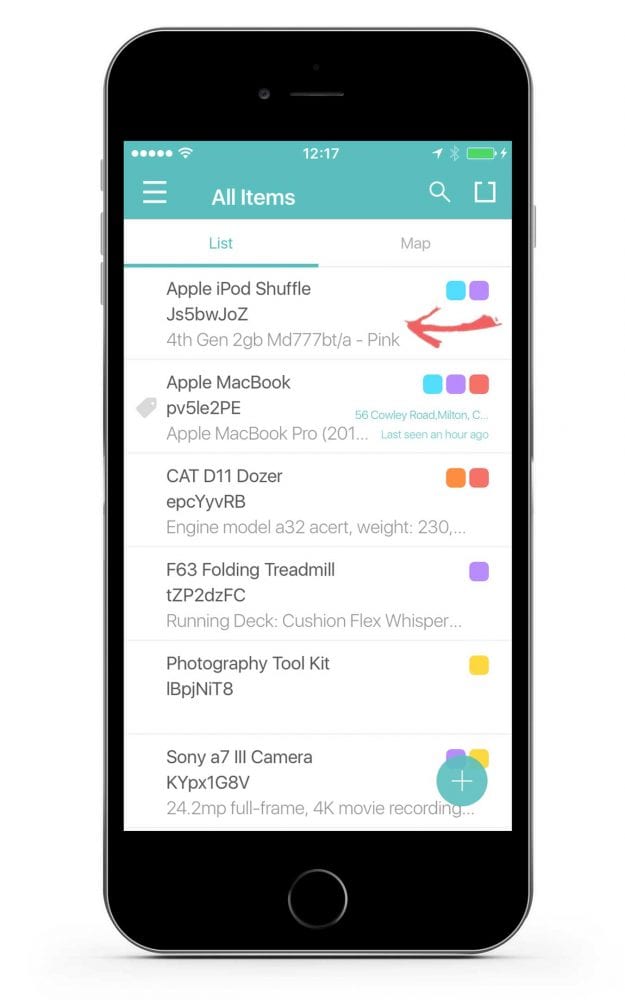
2. Tap the archive icon.
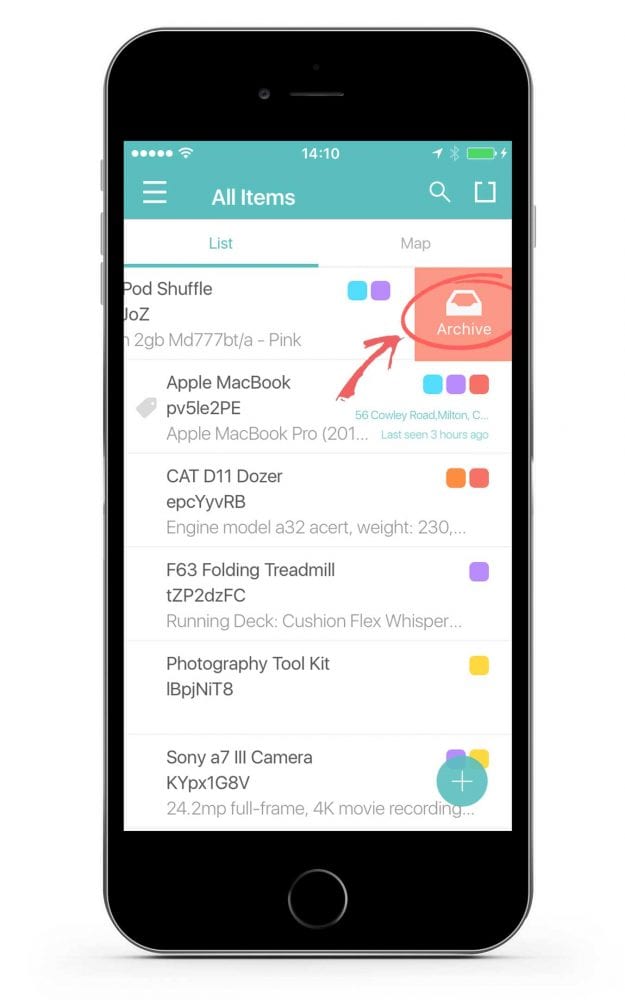
3. Confirm that you would like to delete the asset by tapping on the archive button.
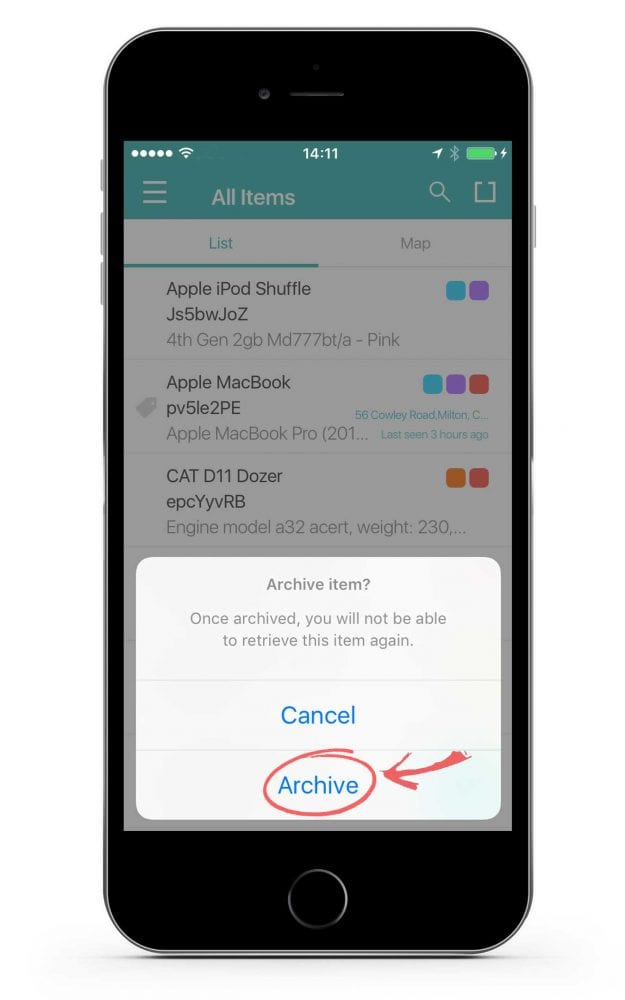
4. Your asset has been successfully deleted from the account.