1. Open the app and tap on the asset you would like to tag from the items list.
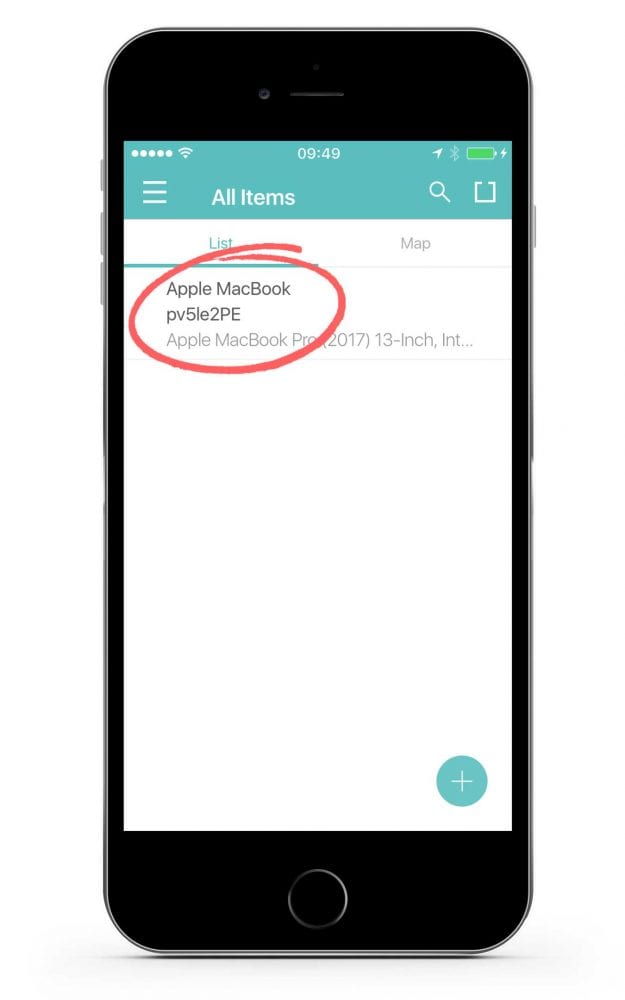
2. Scroll down to the Tags section on the asset profile.
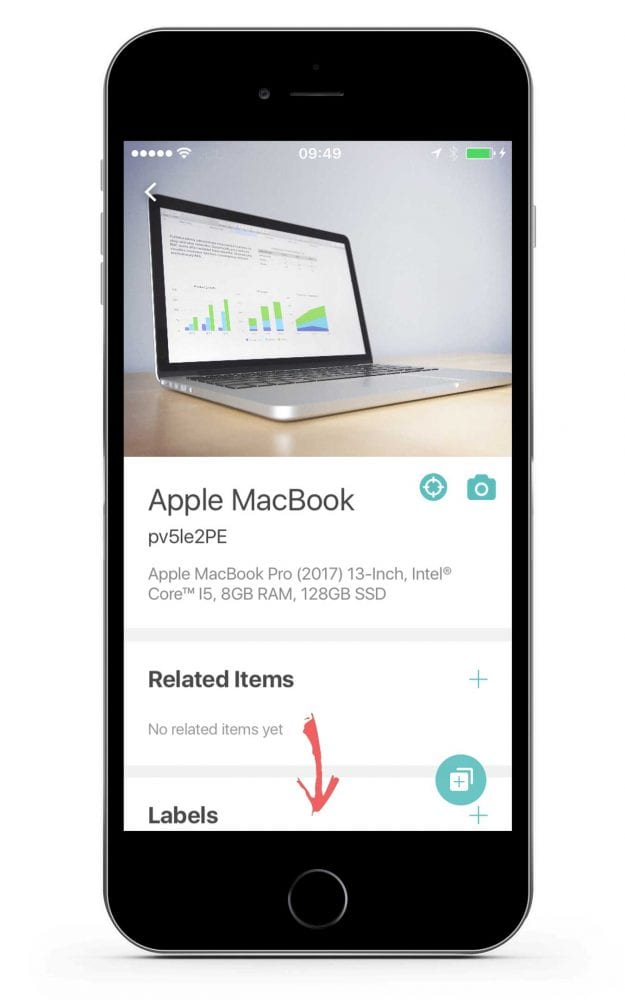
3. Tap the + icon in the top right corner of the Tags section.
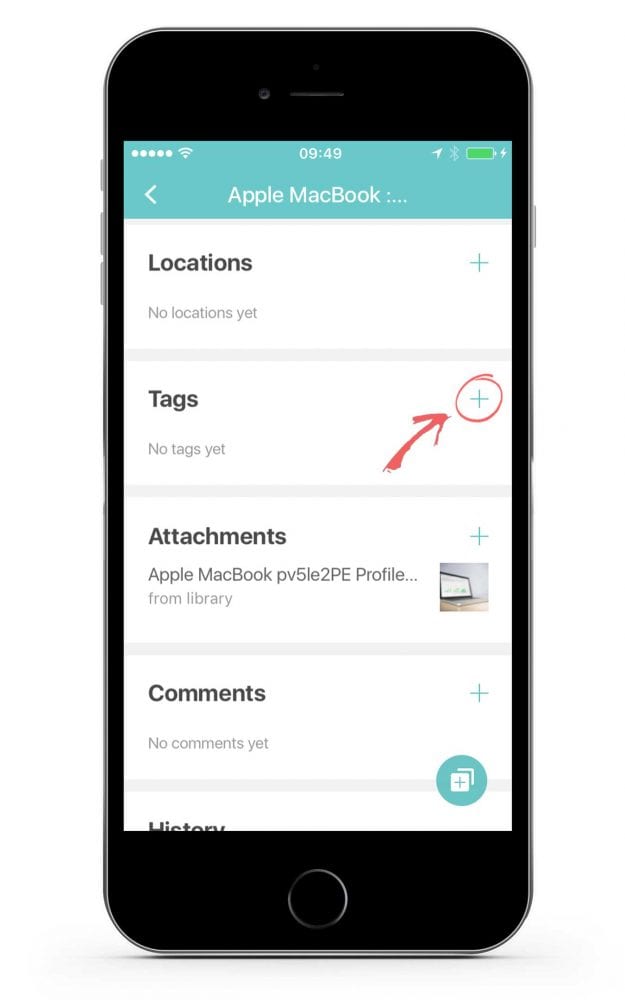
4. Scan the tag using your device’s camera.
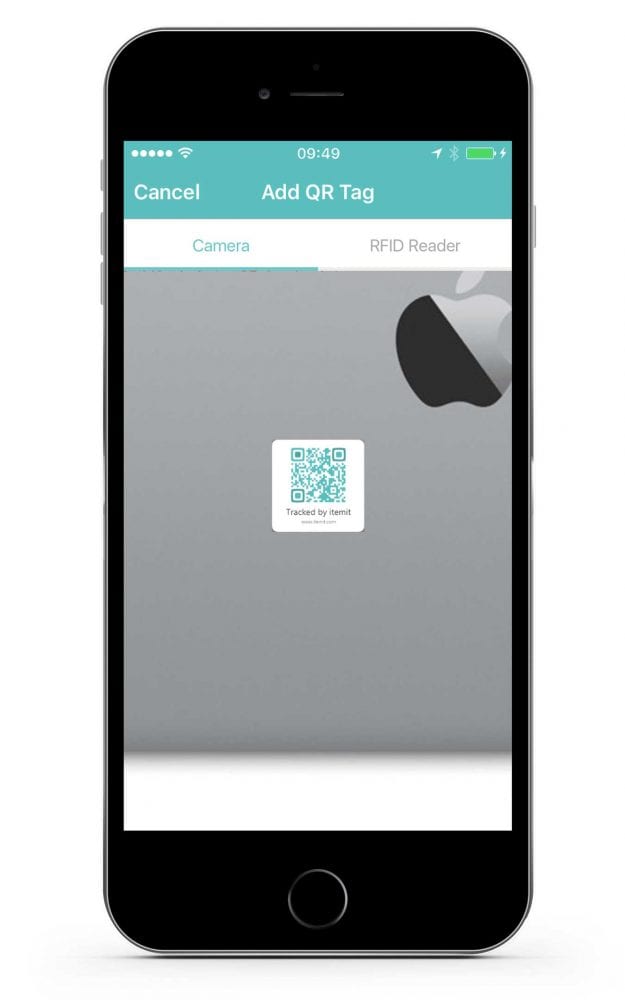
5. When prompted, tap OK to confirm.
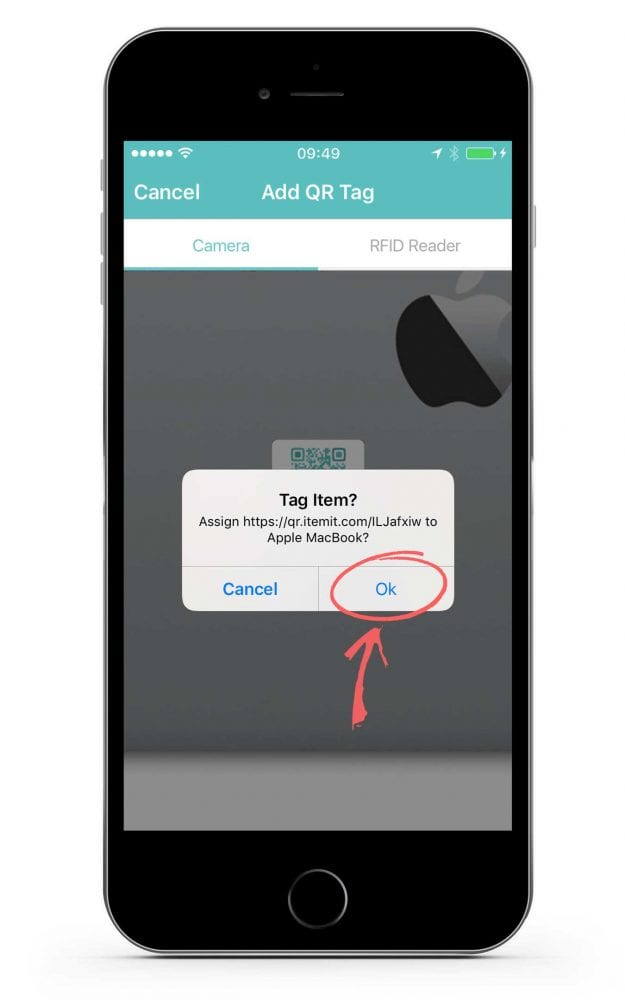
6. Your asset has now been successfully tagged and linked to the asset’s profile.
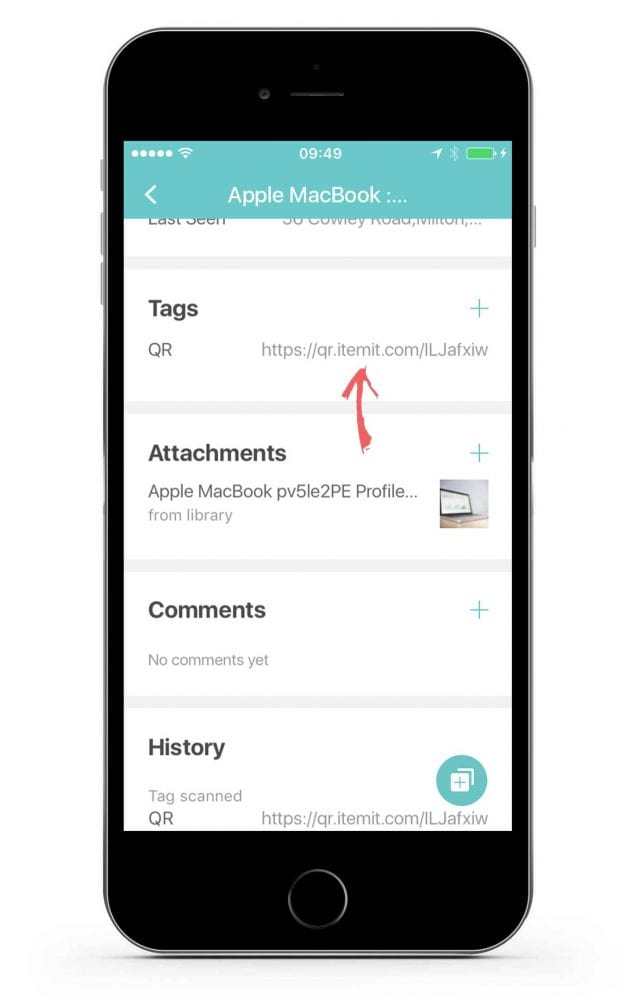

Try itemit
Choose a better way to track
your assets.
Start your free 14-day trial now!
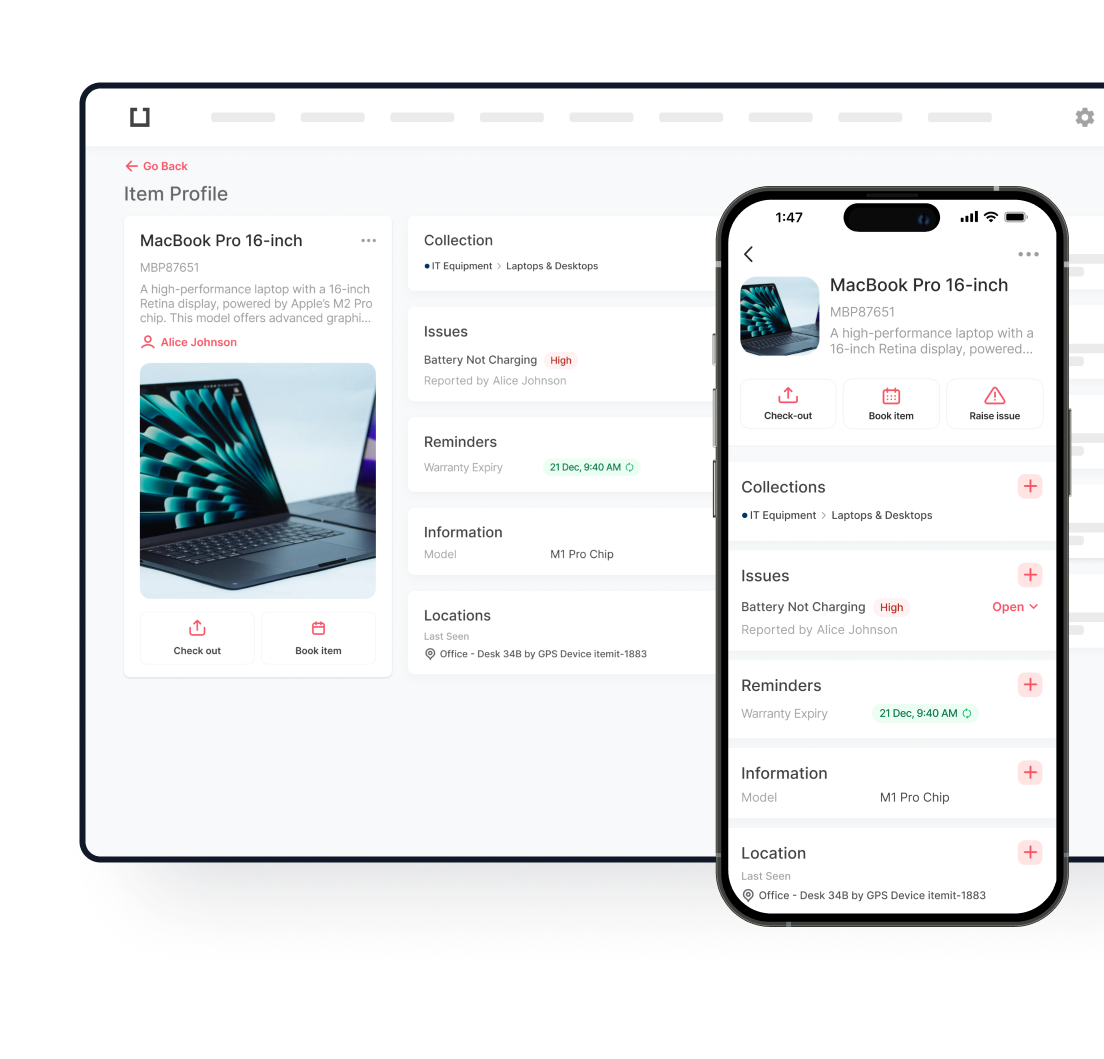
Keep Learning
itemit Blog
Tips, guides, industry best practices, and news.
Track Your Agricultural Assets With RFID Tags
Discover how RFID technology enhances agriculture management with better inventory tracking, livestock monitoring, and operational efficiency, even for small farms.
Which Is Better? RFID Tags Or Barcodes?
Is RFID asset tracking better than using barcodes or is it vice versa? Read this post now to discover which option is ideal for you!
The Future Of Asset Tracking Involves RFID Tags: Here’s Why
Find out exactly why the future of asset tracking in the workplace involves RFID asset tracking by reading this article now!